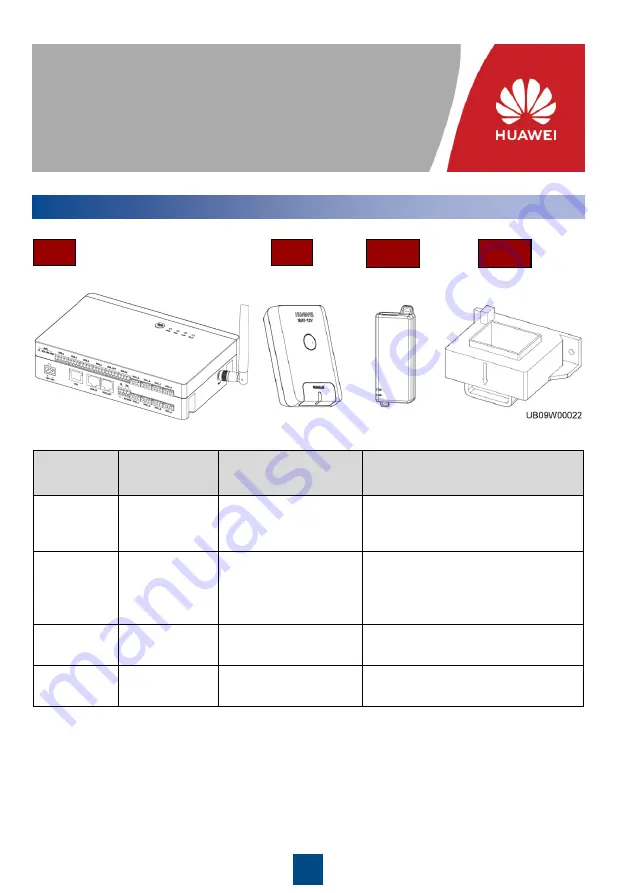
1
Issue: 05
Part Number: 31509755
Date: 2019-07-02
iBattery 3.0
Quick Guide
Copyright © Huawei Technologies Co., Ltd. 2019. All rights reserved.
1
Overview
iBAT
iBOX
Hall
Item
Model
Function
Description
iBOX
iBOX
Battery information
collection module
One iBOX supports a maximum of
200 iBATs, and manages iBATs for a
maximum of four battery strings.
iBAT
iBAT-12V
12 V battery
monitoring module
Supports 12 V power input and
detects the voltages, internal
resistances, and pole temperatures
of batteries.
Adapter
POE35-54A
Power supply for the
iBOX
N/A
HALL
N/A
Battery current
detection
One iBOX can connect to a
maximum of eight Hall effect sensors.
Adapter


































