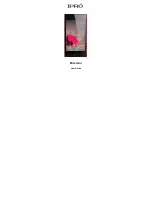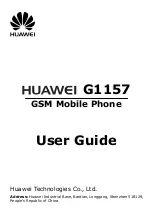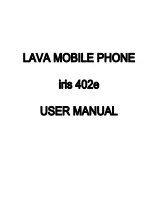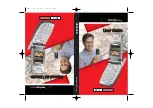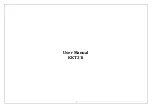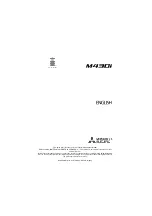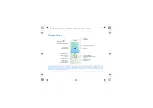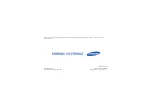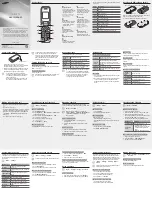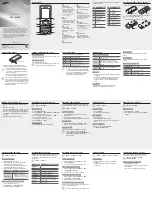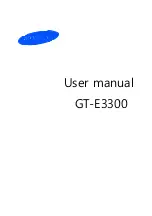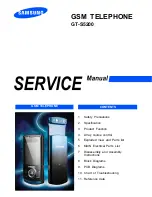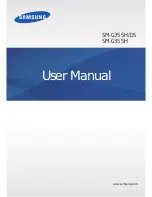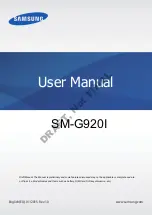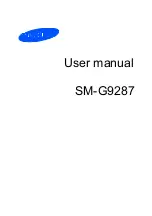Huawei G2100, User Manual
The Huawei G2100 is a user-friendly mobile phone that offers reliable performance and essential features. For detailed instructions on how to maximize its functionality, download the free user manual from our website. Our user manual provides step-by-step guidance and troubleshooting tips to enhance your user experience with the Huawei G2100.