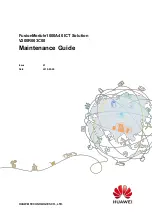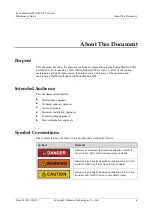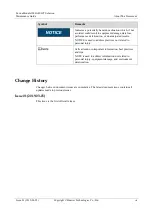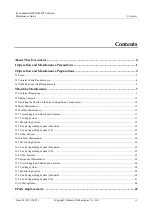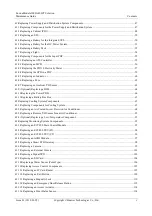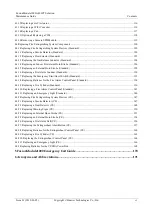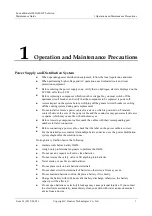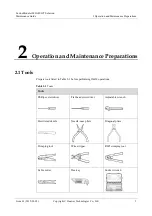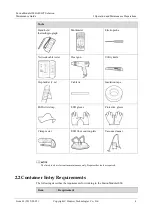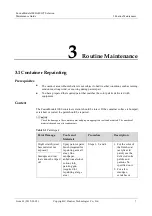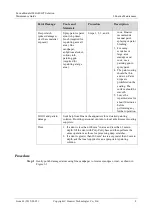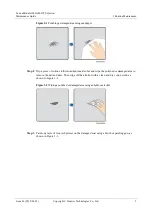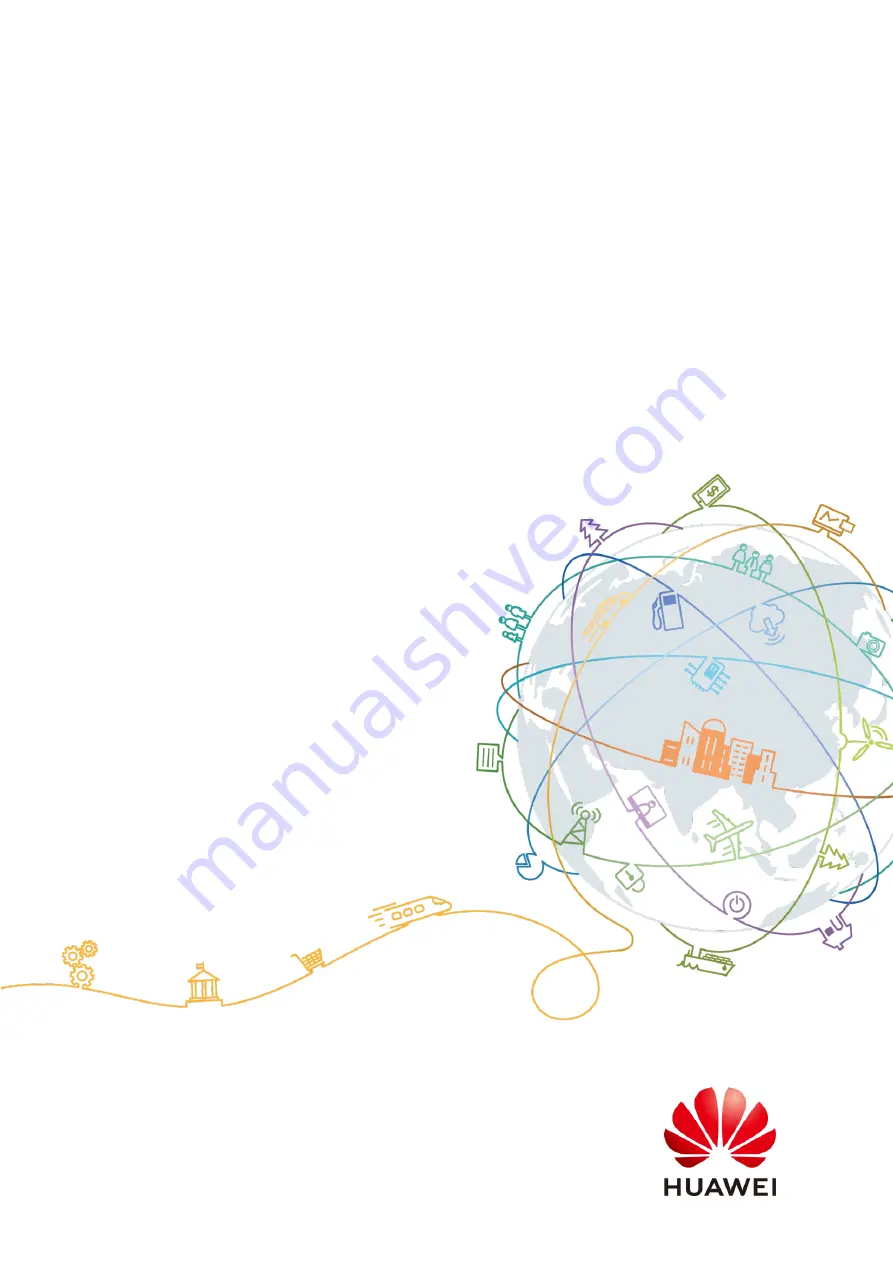Reviews:
No comments
Related manuals for FusionModule1000A40 ICT Solution

Navigator 550
Brand: ABB Pages: 6

SACE Tmax XT Series
Brand: ABB Pages: 11

Relion 670 series
Brand: ABB Pages: 66

ACS880 Series
Brand: ABB Pages: 36

ACS880-01 Series
Brand: ABB Pages: 17

ACS880 Series
Brand: ABB Pages: 50

ACS880-01 Series
Brand: ABB Pages: 238

C571-AC
Brand: ABB Pages: 9

FIO-01
Brand: ABB Pages: 14

AutoLink
Brand: ABB Pages: 11

F-400
Brand: T-Drill Pages: 75

UC Series
Brand: ABB Pages: 36

UniSec
Brand: ABB Pages: 40

3200 Series
Brand: ACS Pages: 56

2200 Series
Brand: UnionSpecial Pages: 56

930
Brand: OMCA Pages: 72

C Series
Brand: VAHVA Pages: 19

C Series
Brand: Olympus Pages: 50