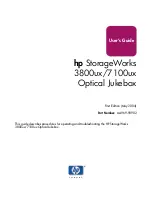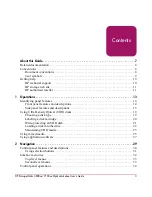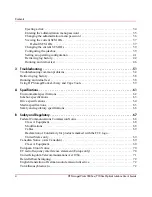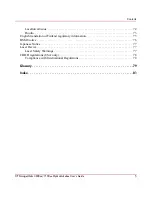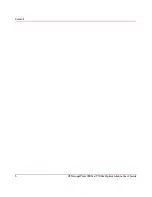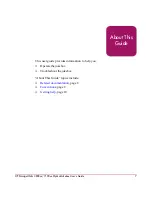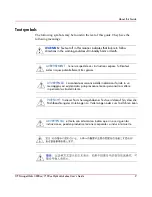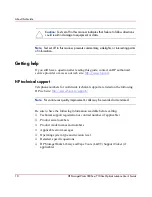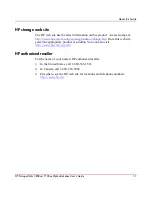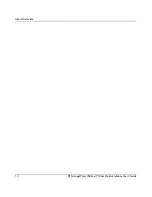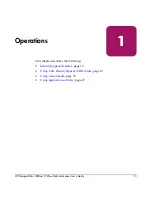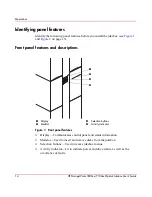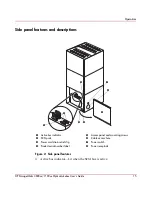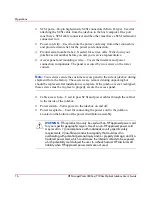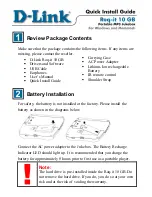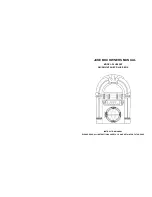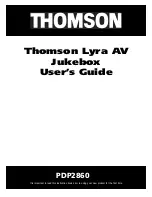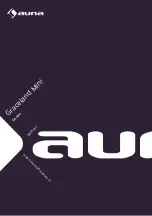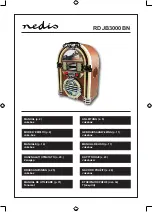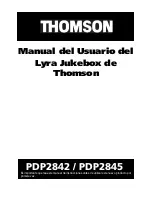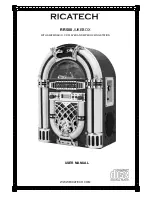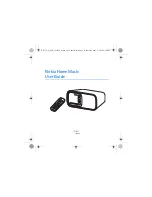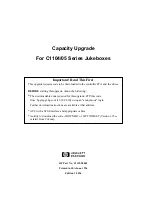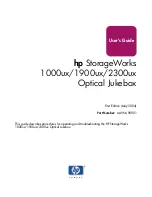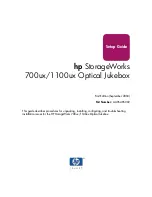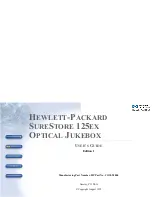Summary of Contents for StorageWorks 3800ux
Page 6: ...Contents 6 HP StorageWorks 3800ux 7100ux Optical Jukebox User s Guide ...
Page 12: ...About this Guide 12 HP StorageWorks 3800ux 7100ux Optical Jukebox User s Guide ...
Page 28: ...Operations 28 HP StorageWorks 3800ux 7100ux Optical Jukebox User s Guide ...
Page 60: ...Troubleshooting 60 HP StorageWorks 3800ux 7100ux Optical Jukebox User s Guide ...