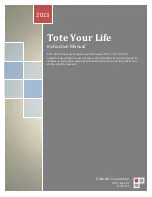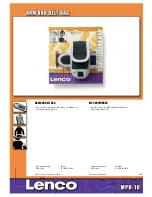Maintenance and Service
Guide
HP Compaq Business Notebook nx7000
Compaq Presario Widescreen Notebook PC X1000
Document Part Number: 325388-001
July 2003
This guide is a troubleshooting reference used for maintaining
and servicing the notebook. It provides comprehensive
information on identifying notebook features, components, and
spare parts, troubleshooting notebook problems, and performing
notebook disassembly procedures.
Summary of Contents for StorageWorks 1000 - Modular Smart Array
Page 65: ...3 4 Maintenance and Service Guide Illustrated Parts Catalog Notebook Major Components ...
Page 67: ...3 6 Maintenance and Service Guide Illustrated Parts Catalog Notebook Major Components ...
Page 69: ...3 8 Maintenance and Service Guide Illustrated Parts Catalog Notebook Major Components ...