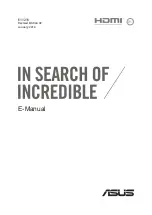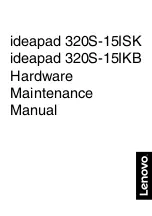Summary of Contents for ProBook 4330s
Page 4: ...iv Safety warning notice ...
Page 8: ...viii ...
Page 30: ...Computer major components 22 Chapter 3 Illustrated parts catalog ...
Page 153: ......
Page 4: ...iv Safety warning notice ...
Page 8: ...viii ...
Page 30: ...Computer major components 22 Chapter 3 Illustrated parts catalog ...
Page 153: ......