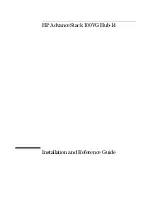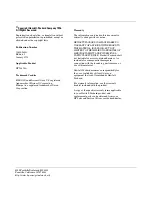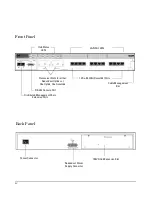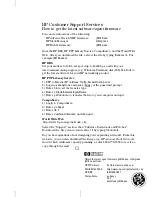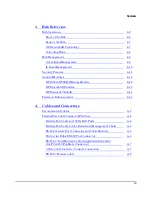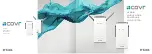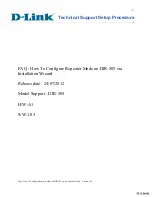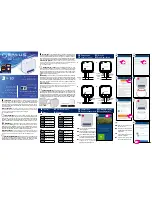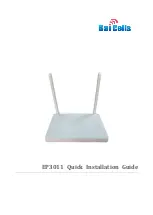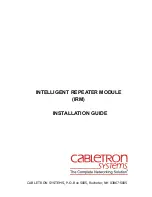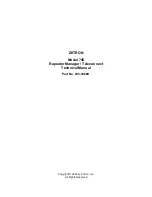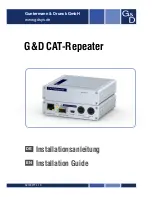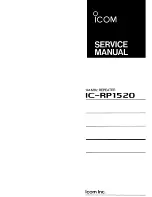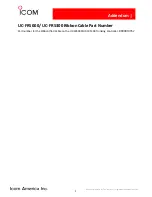Summary of Contents for J2415A
Page 1: ...Installation and Reference Guide HP J2415A HP AdvanceStack 100VG Hub 14 ...
Page 2: ......
Page 3: ...HP AdvanceStack 100VG Hub 14 Installation and Reference Guide ...
Page 8: ......
Page 10: ......
Page 14: ...B Specifications Safety and Regulatory Statements Index Contents x ...
Page 40: ......
Page 58: ......
Page 86: ......
Page 95: ...B Specifications ...
Page 98: ......
Page 99: ...Safety and Regulatory Statements ...
Page 105: ...Safety Information Japanese Safety Information Safety Information Japanese 7 ...
Page 108: ......
Page 109: ...Index ...
Page 115: ......