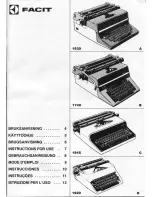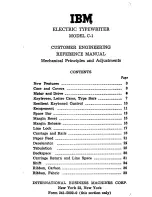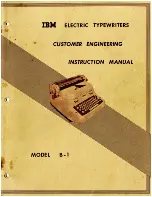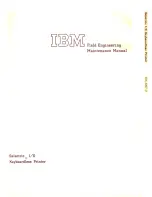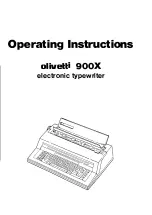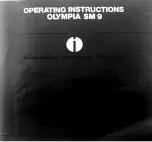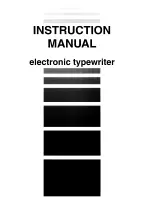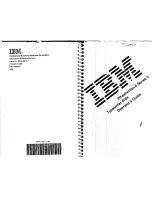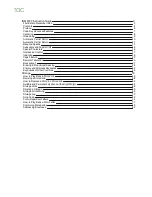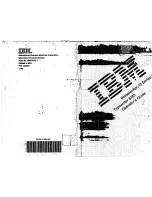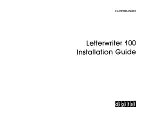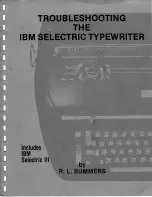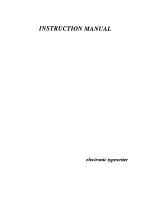HP Indigo Division Installation Instructions
filename: CA294-03070-00.doc
page 1 of 153
Installation Manual
Purpose
To provide information and instructions for performing the installation of the HP Indigo press w3250.
Installation instruction details
Item Details
Objective
Modification available - performance/ Modification available -
reliability
Scope
HP Indigo press w3250
Document number
CA294-03070
Kit number
As per press
Date
13 Feb 07
Related ECO
N/A
Security level
HP confidential
Contents
Installation instruction details ...................................................................................................................1
Overview...................................................................................................................................................6
Warranty disqualifier.................................................................................................................................7
Quick reference checklist .........................................................................................................................8
General information................................................................................................................................17
How to use this manual.....................................................................................................................17
Packing list ........................................................................................................................................17
The alignment jig ...............................................................................................................................19
The parallel jig ...................................................................................................................................20
Prerequisites...........................................................................................................................................22
Estimated installation time......................................................................................................................22
Special skills ...........................................................................................................................................22
Special jigs and tools..............................................................................................................................22
Pre-installation procedure ......................................................................................................................23
Verifying site preparation...................................................................................................................23
Marking the pressroom floor for press components..........................................................................23
Unpacking the boxes.........................................................................................................................23
Procedure ...............................................................................................................................................24
Installing the electrical cabinets ........................................................................................................24
Installing the printing engines............................................................................................................24
Mounting the turnbar .........................................................................................................................44
Mounting the PE1..............................................................................................................................45
Leveling the printing engines ............................................................................................................46