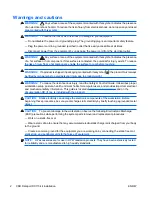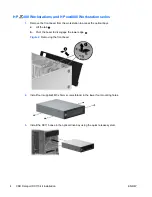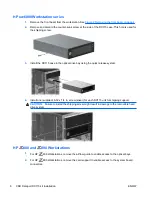CRU Dataport DX115 kit installation
Introduction
This document describes how to install the CRU Dataport DX115® removable media kit in an HP
workstation. The DX115 kit enables you to install removable media in your workstation.
Kit contents
●
Warranty information
●
DX115 unit (case, drive carrier, and lock key)
●
Installation document
●
SATA or SAS cable
●
Five M3 screws
●
Five 6-32 screw
●
Tape label
Before you begin
To view
QuickSpecs
and determine the compatibility of this product with your HP workstation, see
http://www.hp.com/go/productbulletin
.
© 2006–2009 Hewlett-Packard Development Company, L.P. Microsoft, Windows, and
Windows Vista are U.S. registered trademarks of Microsoft Corporation. Printed in the
U.S.
ENWW
Introduction
1