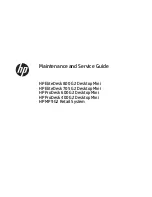Reviews:
No comments
Related manuals for EliteDesk 705 G2 Desktop Mini

E420
Brand: Asus Pages: 44
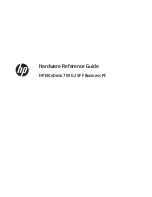
EliteDesk 705 G2 Desktop Mini
Brand: HP Pages: 58
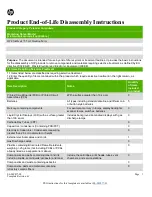
EliteDesk 705 G2 Desktop Mini
Brand: HP Pages: 13
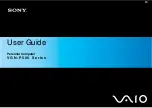
VGN-P500 Series
Brand: Sony Pages: 165

EliteDesk 800 G3
Brand: HP Pages: 165
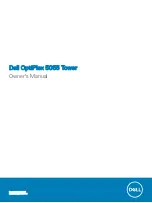
OptiPlex 5055 Tower
Brand: Dell Pages: 80
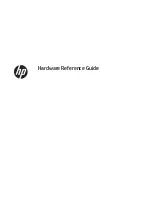
ProOne 400
Brand: HP Pages: 49

ProOne 400
Brand: HP Pages: 129

IdeaCentre C240
Brand: Lenovo Pages: 63
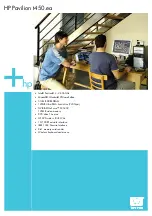
Pavilion t450.ea
Brand: HP Pages: 2

EliteDesk 800 G3
Brand: HP Pages: 11
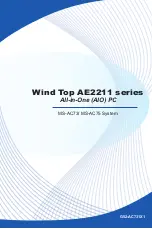
Wind Top AE2211 series
Brand: MSI Pages: 55

eTile wt19m-fw
Brand: AOpen Pages: 28

DES4100 Series
Brand: AOpen Pages: 24