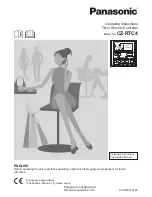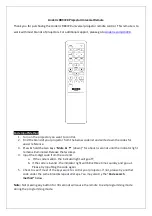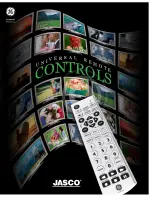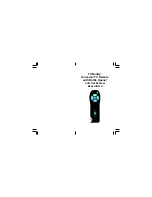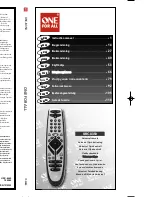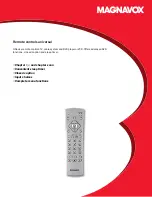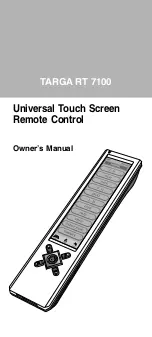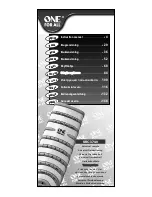Summary of Contents for DV4-1433US - Pavilion - Laptop
Page 1: ...Notebook Tour User Guide ...
Page 4: ...iv Safety warning notice ...
Page 6: ...vi ...
Page 24: ......
Page 1: ...Notebook Tour User Guide ...
Page 4: ...iv Safety warning notice ...
Page 6: ...vi ...
Page 24: ......