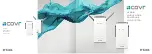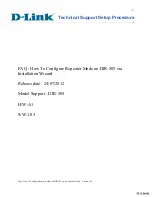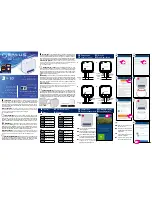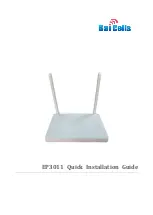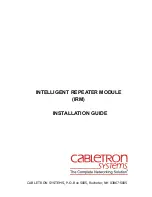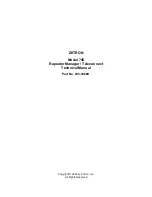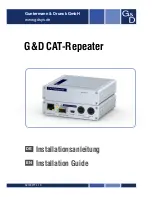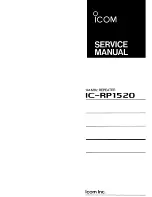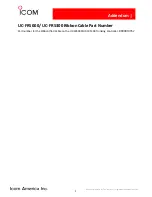Summary of Contents for AdvanceStack J2610B
Page 1: ...HP AdvanceStack 10Base T Hub 8U Installation and Reference Guide ...
Page 6: ......
Page 36: ......
Page 37: ...3 Hub Reference Front of the Hub Back of the Hub Hub Operation ...
Page 47: ...B Specifications Physical Electrical Environmental Connectors Electromagnetic ...
Page 50: ......
Page 57: ...Safety Information Safety and Regulatory Statements Safety Information 7 ...
Page 59: ...Safety and Regulatory Statements Regulatory Statements 9 ...
Page 61: ...Index ...
Page 65: ......
Page 66: ......