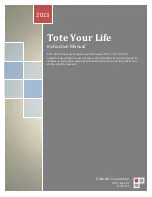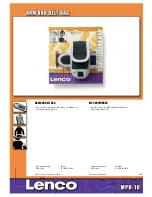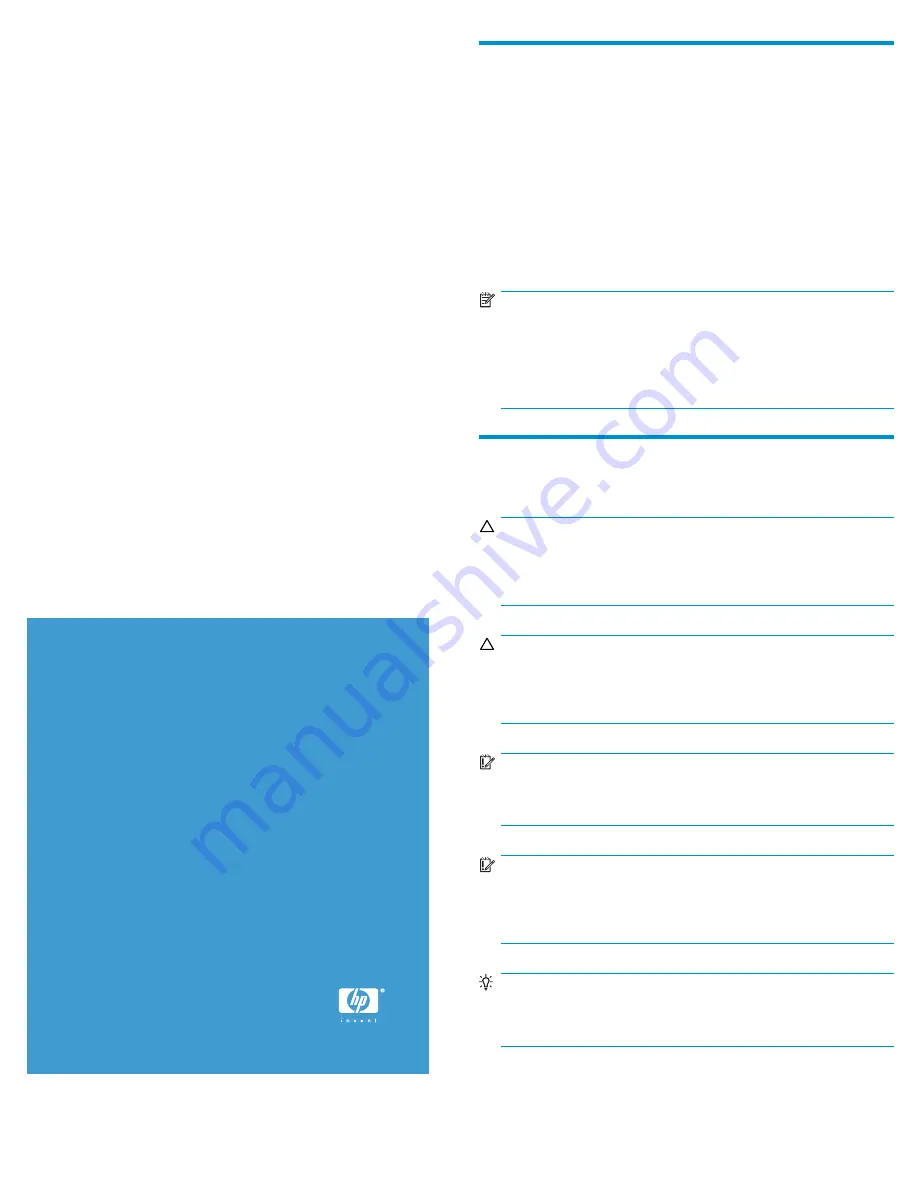
HP StorageWorks
1500/1510i Modular Smart
Array chassis replacement
instructions
© Copyright 2004–2006 Hewlett-Packard Development Company,
L.P.
Second edition (December 2006)
The information in this document is subject to change without
notice.
Printed in Singapore.
www.hp.com
364862-002
About this document
This document details procedures for replacing a failed MSA1500
or MSA1510i chassis. When replacing a chassis, components are
removed from the failed chassis and then installed in the replacement.
Components that are moved include the following:
•
Fibre Channel (or Ethernet) I/O modules
•
Fan modules
•
SCSI I/O modules
•
Power supply modules
•
Controllers
•
Blanks
NOTE:
The MSA1500 connects to the SAN with a Fibre Channel I/O
module and the MSA1510i connects to the network with a 2–Port
Ethernet I/O module. Illustrations in this document show the Fibre
Channel I/O module of an MSA1500. If you are replacing an
MSA1510i chassis, your module will look different.
Before you begin
Read the following cautions and notices before replacing the chassis.
CAUTION:
Parts can be damaged by electrostatic discharge. Use proper
anti-static protection. For additional information, see the
documentation that shipped with your system.
CAUTION:
Be sure to follow these instructions carefully. If the procedures are
done improperly or out of sequence, it is possible to lose data
or damage equipment.
IMPORTANT:
Schedule a maintenance window of approximately
60
minutes to
complete this procedure.
IMPORTANT:
Before beginning these procedures, verify that there is a known,
good backup of the system. Backup all volumes and, for the
MSA1510i, record the iSCSI and Management settings.
TIP:
Before beginning these procedures, label all cables. This ensures
that they are reconnected correctly.
Page 1