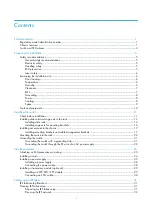i
Contents
Product overview·························································································································································· 1
Regulatory model identification number ·························································································································1
Chassis overview·······························································································································································1
Switch and FRU aliases ····················································································································································2
Preparing for installation ············································································································································· 5
Safety recommendations ··················································································································································5
General safety recommendations ···························································································································5
Electricity safety ························································································································································5
Handling safety ························································································································································5
ESD prevention ·························································································································································5
Laser safety································································································································································6
Examining the installation site ·········································································································································6
Floor loading·····························································································································································6
Temperature ······························································································································································6
Humidity ····································································································································································6
Cleanness ··································································································································································7
EMI·············································································································································································7
Grounding·································································································································································8
Power·········································································································································································8
Cooling······································································································································································8
Space·········································································································································································9
Tools and equipment ····················································································································································· 10
Installing the switch ····················································································································································11
Check before installation··············································································································································· 11
Installing slide rails and cage nuts to the rack············································································································ 12
Installing slide rails ················································································································································ 12
Installing cage nuts for mounting brackets ········································································································· 16
Installing accessories to the chassis ····························································································································· 17
Installing mounting brackets and cable management brackets········································································ 17
Mounting the switch to the rack···································································································································· 20
Grounding the switch ···················································································································································· 21
Grounding the switch with a grounding strip····································································································· 21
Grounding the switch through the PE wire of an AC power supply································································ 22
Installing modules·······················································································································································23
Attaching an ESD-preventive wrist strap······················································································································ 23
Installing a card······························································································································································ 24
Installing a power supply ·············································································································································· 25
Installing a power supply ····································································································································· 26
Connecting the power cable································································································································ 28
Installing a transceiver module (optional)···················································································································· 29
Installing an XFP/SFP+/SFP module···················································································································· 29
Connecting an SFP+ cable··································································································································· 30
Setting up an IRF fabric ·············································································································································31
IRF fabric setup flowchart ·············································································································································· 31
Planning IRF fabric setup··············································································································································· 31
Preparing for IRF fabric setup ······························································································································ 31
Planning the IRF network ······································································································································ 32