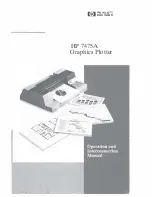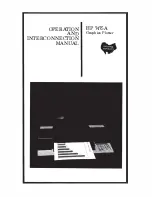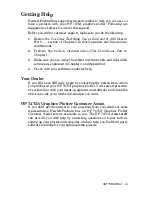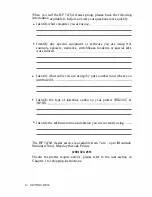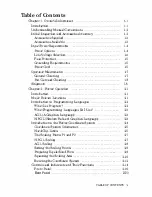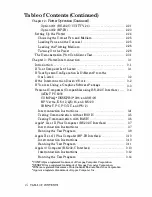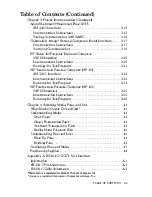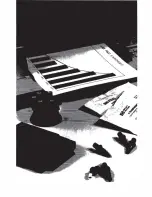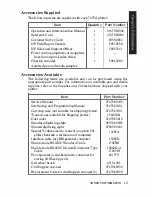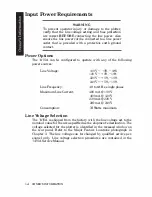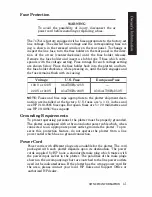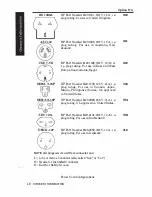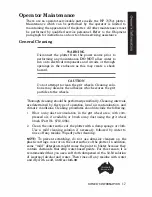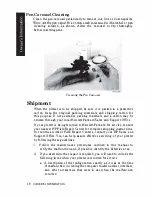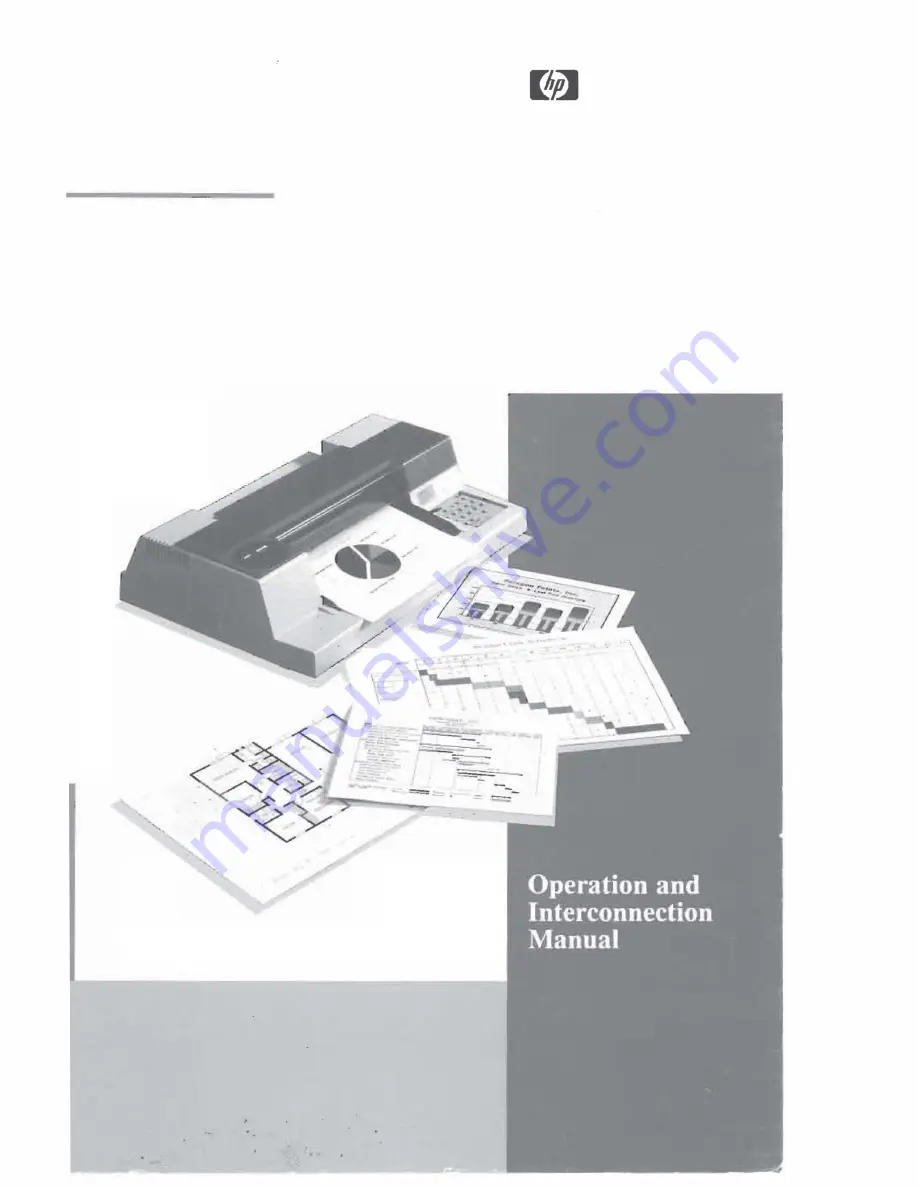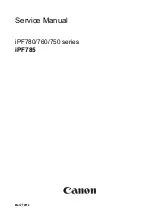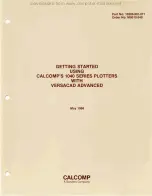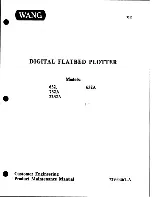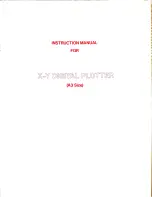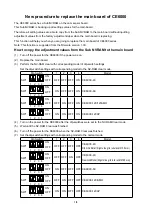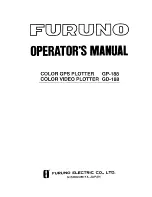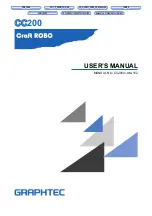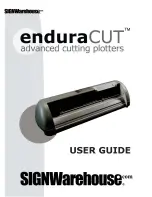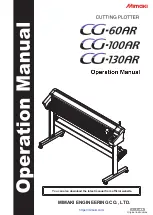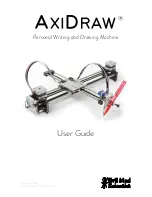Summary of Contents for 7475a
Page 1: ... FliOW HEWLETT PACKARD HP 7475A Graphics Plotter ...
Page 2: ...OPERATION HP 7475A AND Graphics Plotter INTERCONNECTION MANUAL ...
Page 8: ...f i oil I V J ...
Page 18: ......
Page 51: ...NOTES ...
Page 52: ......
Page 80: ......
Page 86: ...NOTES ...
Page 100: ...NOTES ...