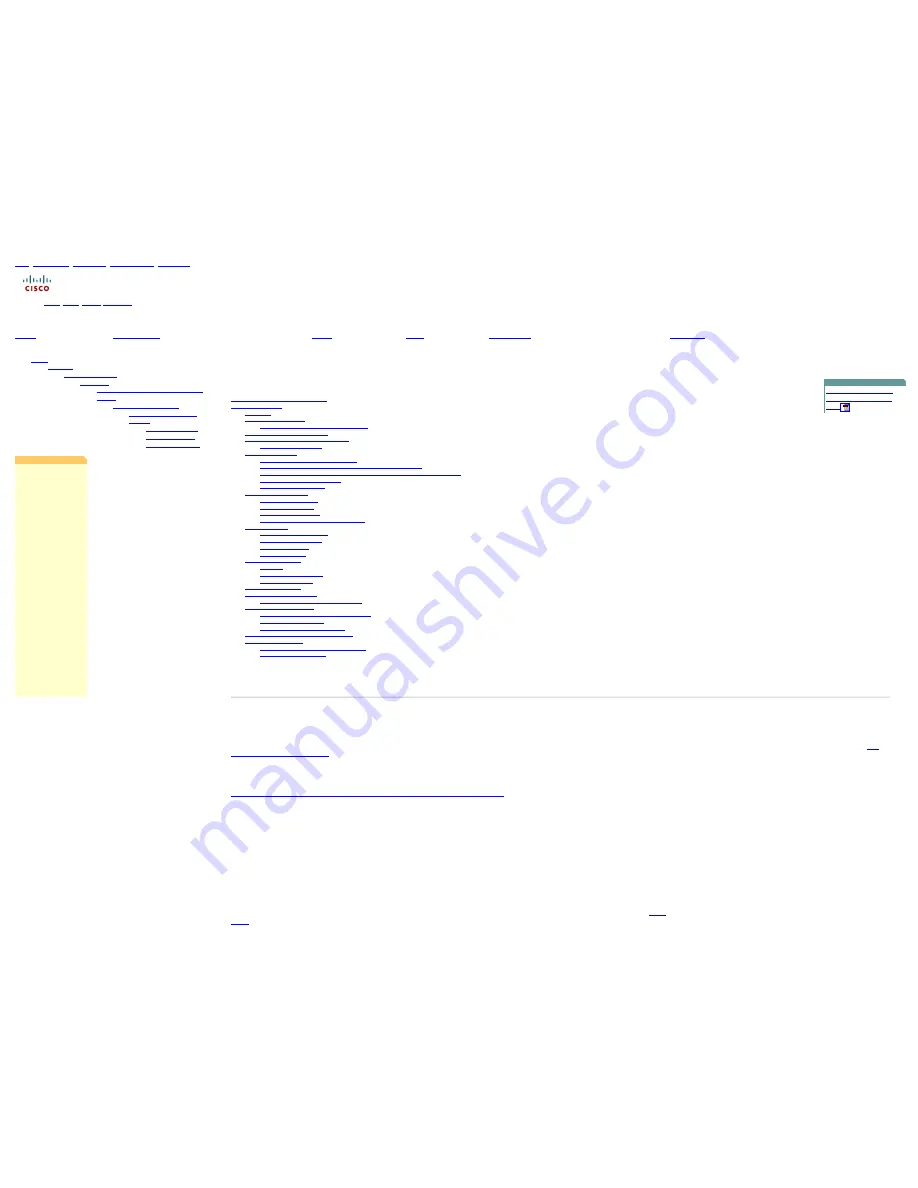
Cisco Catalyst Blade Switch 3020 for HP Getting Started Guide [Cisco Catalyst Blade Switch 3000 Series] - Cisco Systems
Home
|
Skip to Content
|
Skip to Search
|
Skip to Navigation
|
Skip to Footer
|
Worldwide [
change
]
Log In
|
Register
|
About Cisco
Guest
Search
Solutions
Products & Services
Ordering
Support
Training & Events
Partner Central
Hierarchical Navigation
●
HOME
❍
SUPPORT
■
PRODUCT SUPPORT
■
SWITCHES
■
CISCO CATALYST BLADE SWITCH 3000
SERIES
■
INSTALL AND UPGRADE
■
INSTALL AND UPGRADE
GUIDES
■
Cisco Catalyst Blade
Switch 3020 for HP
Getting Started Guide
Feedback: Help us help you
Please rate this document.
Excellent
Good
Average
Fair
Poor
This document solved my
problem.
Yes
No
Just
Browsing
Suggestions to improve this
document.
(512 character limit)
If you have provided a
suggestion, please enter your
full name and e-mail
address. This information is
optional and allows us to
contact you if necessary.
Name:
E-mail:
Cisco Catalyst Blade Switch 3000 Series
Cisco Catalyst Blade Switch 3020 for HP Getting Started Guide
Downloads
Cisco Catalyst Blade Switch
3020 for HP Getting Started
Guide
Table Of Contents
Cisco Catalyst Blade Switch 3020 for HP
Getting Started Guide
Introduction
Taking Out What You Need
Cisco Gigabit Ethernet Switch Module Description
HP c-Class BladeSystem Architecture
Installing the Switch Module in the Blade Server
Switch Module IP Addresses
Running Express Setup
Information You Need to Run Express Setup
Using Express Setup to Assign a VLAN 1 IP Address to the Switch Module
Using the Onboard Administrator to Assign an IP Address to the Switch Module fa0 Interface
Completing the Express Setup Fields
Refreshing the PC IP Address
Managing the Switch Module
Using the Device Manager
Command-Line Interface
Other Management Options
Onboard Administrator Command-Line Interface
In Case of Difficulty
Troubleshooting Express Setup
Resetting the Switch Module
Accessing Help Online
For More Information
Obtaining Documentation
Cisco.com
Product Documentation DVD
Ordering Documentation
Documentation Feedback
Cisco Product Security Overview
Reporting Security Problems in Cisco Products
Obtaining Technical Assistance
Cisco Technical Support & Documentation Website
Submitting a Service Request
Definitions of Service Request Severity
Obtaining Additional Publications and Information
Hardware Warranty Terms
Cisco 90-Day Limited Hardware Warranty Terms
HP Hardware Warranty Terms
Getting Started Guide
Cisco Catalyst Blade Switch 3020 for HP
Getting Started Guide
INCLUDING LICENSE AND WARRANTY
1 Introduction
This guide provides instructions on how to install your Cisco Catalyst Blade Switch 3020 for HP—hereafter referred to as the
switch module
—in the HP c-Class BladeSystem and to set up and configure your switch module. The HP c-Class BladeSystem—hereafter referred to as the
blade server
—
supports up to eight Ethernet switch modules, which are installed in the interconnect bays of the blade server.
This guide also covers management options and troubleshooting help for the switch module.
For details on the numbers, types, and the location of the blade server bays, for additional information on the blade server system, and for detailed port mapping information, see the HP BladeSystem enclosure installation poster or the HP BladeSystem enclosure setup and installation guide at
http://
www.hp.com/go/bladesystem/documentation
.
For additional installation and configuration information about the switch module, see the Cisco Catalyst Blade Switch 3020 for HP documentation on Cisco.com. For system requirements, important notes, limitations, open and resolved caveats, and last-minute documentation updates about the switch
module, see the release notes, also on Cisco.com.
When using the online publications, refer to the documents that match the Cisco IOS software version that is running on the switch module. See the "Obtaining Documentation" section on page 1-24 for more information about the switch module publications.
For translations of the warnings that appear in this publication and all safety and handling warnings for this product, see the
Regulatory Compliance and Safety Information for the Cisco Catalyst Blade Switch 3020 for HP
that accompanies this guide.
Before proceeding, read the release notes for the blade server. The release notes are available on the HP support website at www.support.hp.com
.
2 Taking Out What You Need
These items ship with your switch module:
•
Console cable
•
Cisco Catalyst Blade Switch 3020 for HP Getting Started Guide
(this book)
•
Regulatory Compliance and Safety Information for the Cisco Catalyst Blade Switch 3020 for HP
•
Registration card
Follow these steps:
1.
Unpack and remove the switch module and the accessory kit from the shipping box.
2.
Return the packing material to the shipping container, and save it for future use.
If the switch modules are ordered with the blade server, the switch modules are already installed. The unpacking procedure for the switch module applies only if one is ordered separately. See the blade server documentation for the unpacking procedure for the HP equipment.
Cisco Gigabit Ethernet Switch Module Description
The Cisco Catalyst Blade Switch 3020 for HP is a 24 Gigabit Ethernet port, Layer 2+ switch module. Sixteen of the Gigabit Ethernet ports are internal 1000BASE-X downlink ports that connect to the blade server. The other eight Gigabit Ethernet ports are external uplink ports that provide connections to
other switches or routers. Uplink ports operate at 10/100/1000 Mbps if used as RJ-45 ports and operate at 1000 Mbps if small form-factor pluggable (SFP) fiber-optic modules are installed. See
Table 1
for more detailed descriptions of the switch module ports.
Figure 1
shows the switch module.
http://www.cisco.com/en/US/products/ps6748/products_getting_started_guide09186a00806c38a8.html (1 of 11)4/19/2007 10:27:47 AM





























