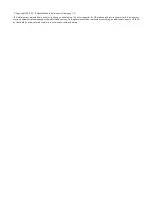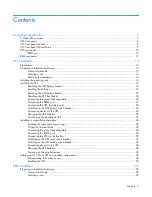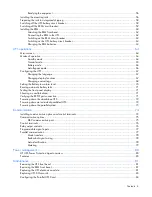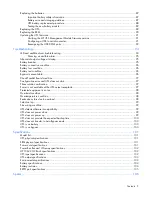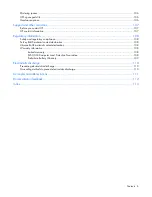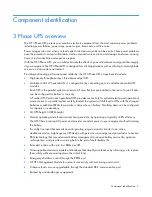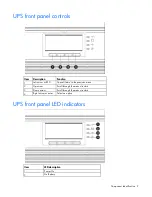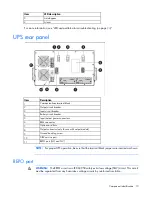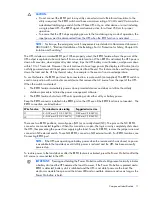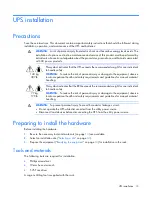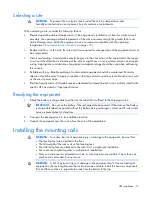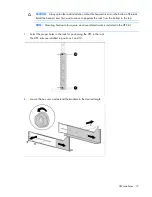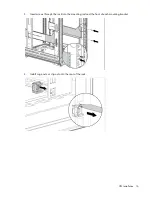HP 3 Phase UPS
User Guide
Abstract
This document includes installation, configuration, and operation information for the HP 3 Phase UPS. This document is for the person who installs and
maintains power products. HP assumes you are qualified in the servicing of high-voltage equipment and trained in recognizing hazards in products
with hazardous energy levels.
Part Number: 435256-004
January 2013
Edition: 4