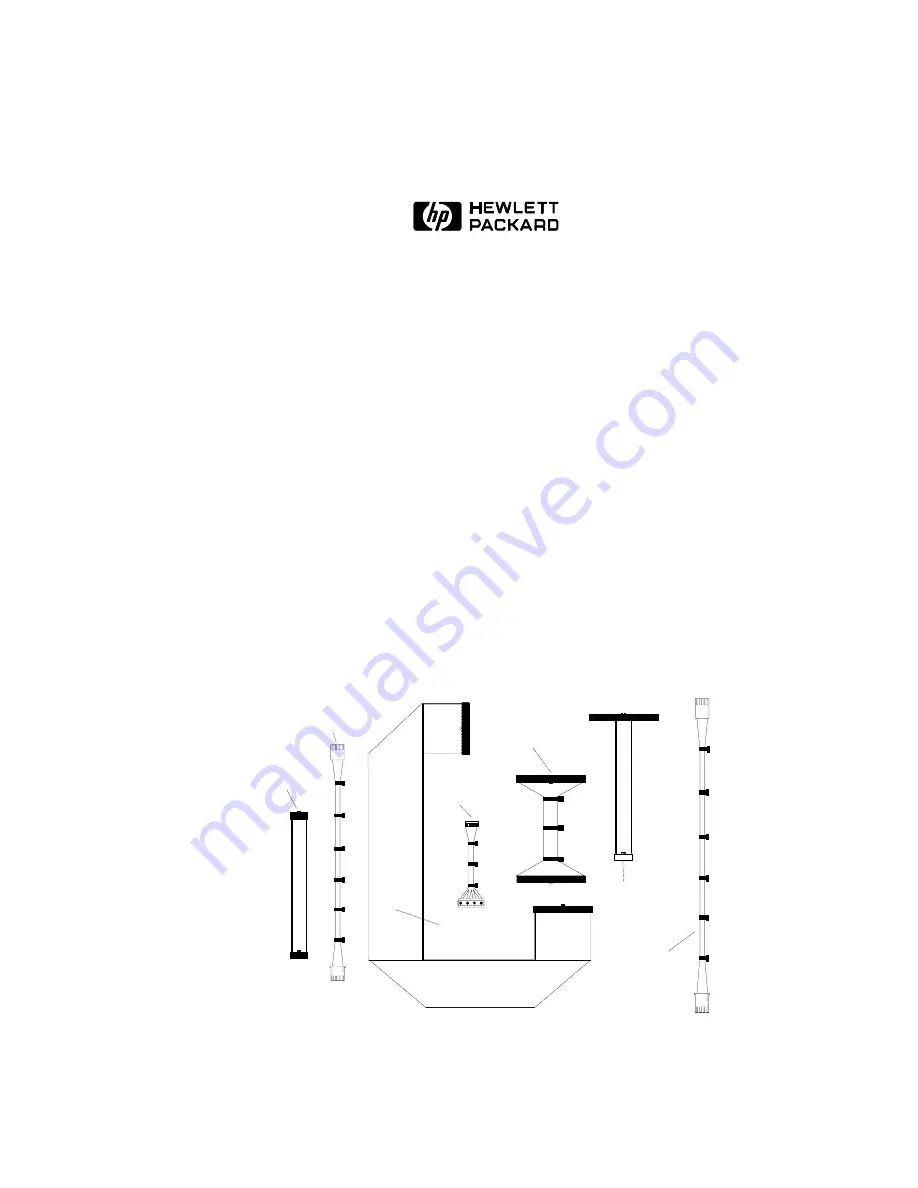
HP E2479A UPGRADE INSTALLATION PROCEDURES
MODEL 16500A-C OR 16500B-C
Tools Required:
l
T10 Torx Screwdriver
l
T15 Torx Screwdriver
l
T25 Torx Screwdriver
l
Posidrive Screwdriver
l
Small Slot Head Screwdriver
l
Long Nosed Pliers
Tools Recommended:
l
Frame protector (HP part # 5040-7231) to protect front frame from damage
l
Padded work service to protect parts from breakage
l
Double-sided foam tape (HP part # 0460-1992) for cable management
Cables included in the HP E2479A Upgrade Kit are shown below and listed in the
HP E2479A Upgrade Kit Parts List on page 3:
10-pin
Front Panel
Cable
16500-61601
Video Control
Cable
16500-61605
Flexible Disk
Drive Cable
16500-61609
Hard Disk
Drive
Power Cable
16500-61612
Hard Disk
Drive
Data Cable
16500-61611
Flexible Disk
Drive Power
Cable
16500-61622
Video Signal
Cable
16500-61613
(10 x40)
source: /std/16500/cables.pre freelance
HP E2479A Upgrade Procedures
1


































