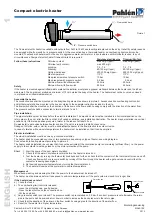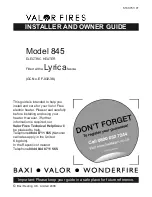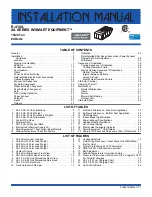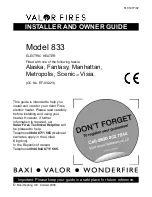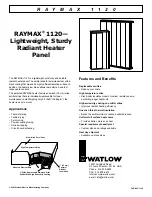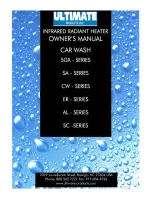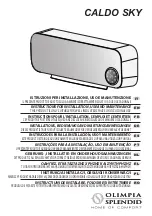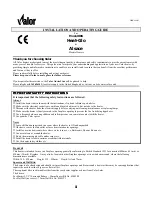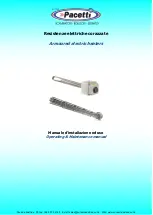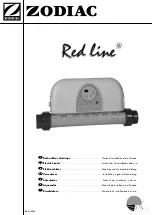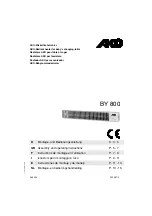Summary of Contents for #HZ-7000 - Sure-set Digital Heater Fan
Page 2: ......
Page 3: ...Installation and User Guide ...
Page 4: ...Revisions Issue Date Revisions A 03 2009 New document B 11 2009 Updates throughout 4 ...
Page 12: ...12 Figures ...
Page 14: ...14 Tables ...
Page 28: ...28 Using the UltraKey Plus Controller ...
Page 54: ...54 Installing UltraKey Plus with MAXPRO Net ...
Page 70: ...70 System Administration and Troubleshooting ...
Page 73: ......