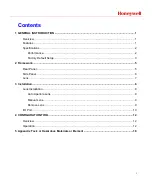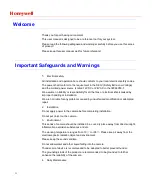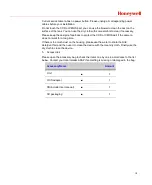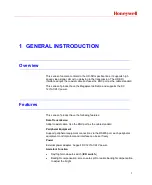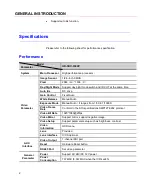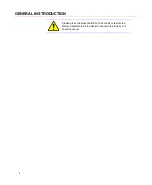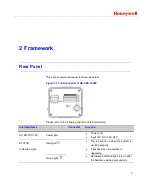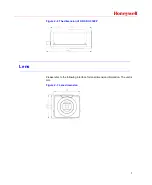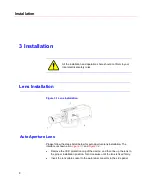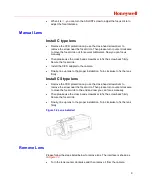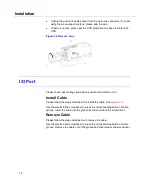Summary of Contents for HD-SDC-3300P
Page 1: ...Document 800 12492 Rev A HD SDC 3300P HD SDI Camera User Manual ...
Page 2: ......
Page 6: ......
Page 17: ...Honeywell 11 Figure 3 4 I O port This figure is for reference only ...
Page 23: ...Honeywell 17 Figure 4 4 OSD setup ...
Page 26: ......