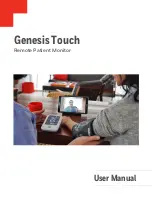Summary of Contents for Genesis Touch
Page 1: ...User Manual Genesis Touch Remote Patient Monitor ...
Page 18: ...12 Genesis Touch User Manual ...
Page 56: ...50 Genesis Touch User Manual ...
Page 84: ...78 Genesis Touch User Manual ...
Page 102: ...94 Genesis Touch User Manual ...
Page 126: ...118 Genesis Touch User Manual ...
Page 130: ......
Page 131: ......