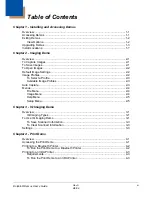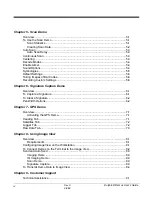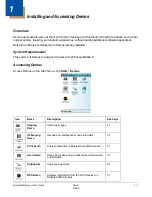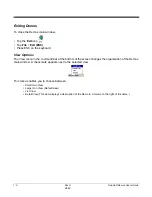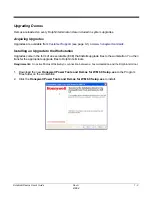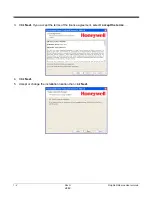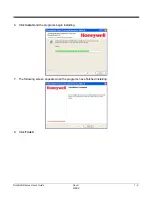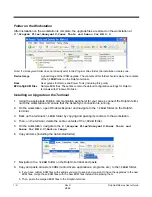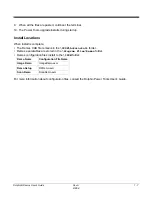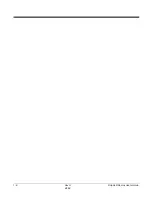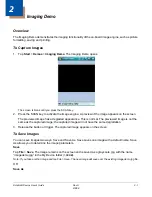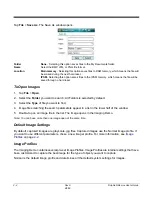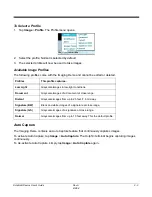Summary of Contents for Dolphin Demos
Page 1: ...Dolphin Demos For Windows Mobile 6 User s Guide ...
Page 12: ...1 8 Rev A 8 6 08 Dolphin Demos User s Guide ...
Page 18: ...2 6 Rev A 8 6 08 Dolphin Demos User s Guide ...
Page 22: ...3 4 Rev A 8 6 08 Dolphin Demos User s Guide ...
Page 26: ...4 4 Rev A 8 6 08 Dolphin Demos User s Guide ...
Page 38: ...7 4 Rev A 8 6 08 Dolphin Demos User s Guide ...
Page 44: ...9 2 Rev A 8 6 08 Dolphin Demos User s Guide ...
Page 45: ......