Reviews:
No comments
Related manuals for CT40-WS-00

Omega
Brand: K&M Pages: 4
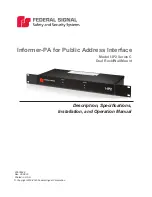
C Series
Brand: Federal Signal Corporation Pages: 16
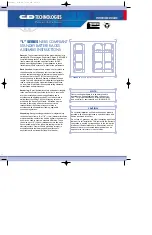
L Series
Brand: C&D Technologies Pages: 8

M Series
Brand: GCX Pages: 20
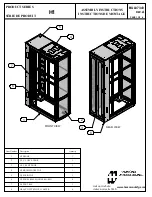
H1 Series
Brand: Hammond Manufacturing Pages: 4

M Series
Brand: Sabaj Pages: 12

RKM-572
Brand: Datavideo Pages: 2
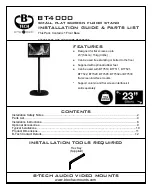
BT4000
Brand: B-Tech Pages: 12
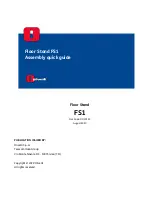
FS1
Brand: Olivetti Pages: 8

11
Brand: Da-Lite Pages: 4
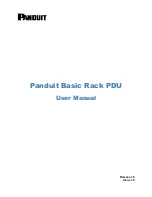
Basic Rack PDU
Brand: Panduit Pages: 10
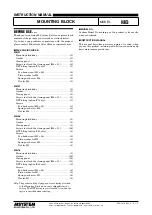
MB
Brand: M-system Pages: 5

T3 Series
Brand: Yealink Pages: 4
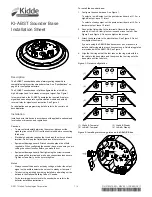
KI-ABST
Brand: Kidde Pages: 4
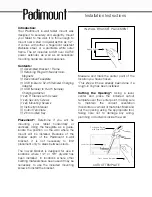
A7
Brand: Padimount Pages: 4

650
Brand: BalanceBox Pages: 2
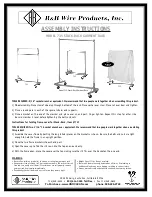
735
Brand: R&B Wire Products Pages: 2
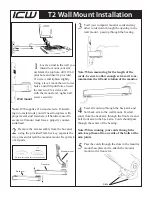
T2
Brand: ICW Pages: 2














