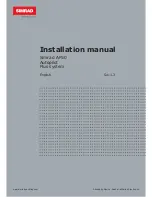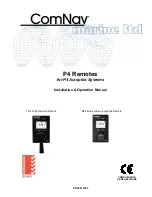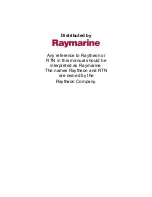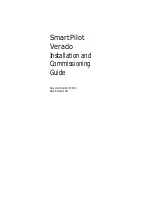Summary of Contents for BENDIXKing xCruze 110
Page 2: ......
Page 27: ...8300 089 27 Rev 3 Figure 5 3 7a ...
Page 39: ...8300 089 39 Rev 3 Figure 6 4 2a ...
Page 41: ...8300 089 41 Rev 3 Rotate knob Press knob Rotate knob ...
Page 58: ......
Page 2: ......
Page 27: ...8300 089 27 Rev 3 Figure 5 3 7a ...
Page 39: ...8300 089 39 Rev 3 Figure 6 4 2a ...
Page 41: ...8300 089 41 Rev 3 Rotate knob Press knob Rotate knob ...
Page 58: ......