Reviews:
No comments
Related manuals for BENDIXKing APEX EDGE Series

G500
Brand: Garmin Pages: 2

G500
Brand: Garmin Pages: 334

SkyEcho
Brand: uAvionix Pages: 10
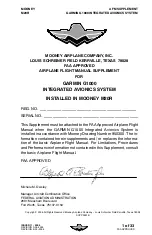
Cessna Caravan G1000
Brand: Garmin Pages: 33

Mobile 20
Brand: Garmin Pages: 2
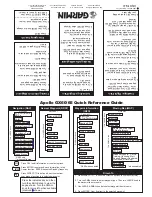
APOLLO GX60
Brand: Garmin Pages: 2

GI 275
Brand: Garmin Pages: 2

GMX 200
Brand: Garmin Pages: 16
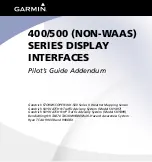
GPSMAP 400 series
Brand: Garmin Pages: 28

G1000H
Brand: Garmin Pages: 136
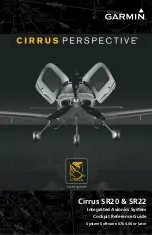
Cirrus Perspective SR20
Brand: Garmin Pages: 128

Approach G5 - GPS-Enabled Golf Handheld
Brand: Garmin Pages: 168
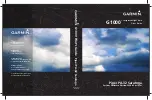
Cessna Caravan G1000
Brand: Garmin Pages: 482

G900X
Brand: Garmin Pages: 681

Lynx NGT-9000
Brand: L3 Aviation Products Pages: 27

STX 165
Brand: Dallas Pages: 8

Indu Variometer
Brand: Kanardia Pages: 18
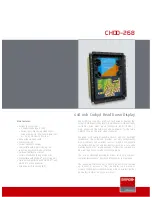
CHDD–268
Brand: Barco Pages: 2

















