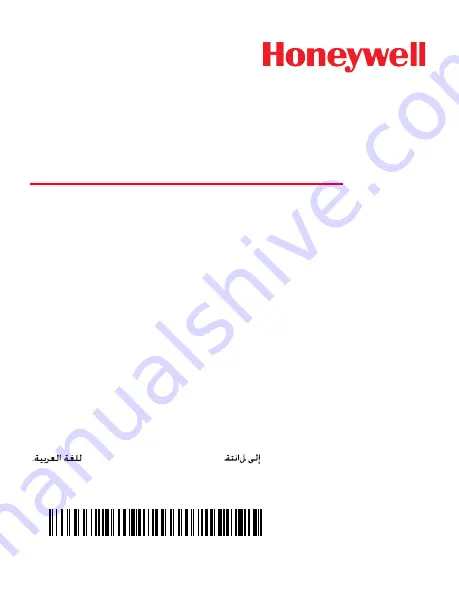
Arm Mount Sled
Wearable Solution for Dolphin 70e Black
Quick Start Guide
HWC-ARM-WEH-QS Rev A
12/14
Aller à
Vai a
per l'italiano.
Gehe zu
für Deutsch.
Ir a
para español.
Перейти
на
русскоязычный
сайт
Pro
č
eštinu jdi na
Pre sloven
č
inu cho
ď
Türkçe için lütfen
sayfasını ziyaret ediniz.
Id
ź
na stron
ę
po quick start w j
ę
zyku polskim.
如要到中国
简体)
。
www
.honey
w
ellaidc.com


































