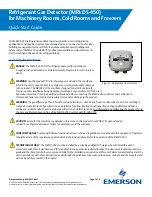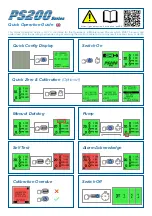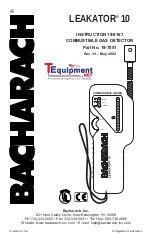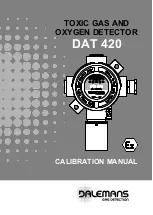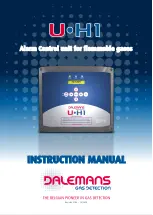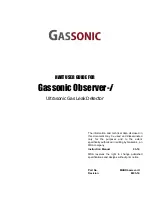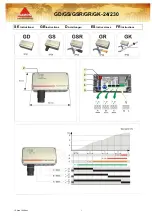Summary of Contents for AreaRAE Plus
Page 1: ...AreaRAE WIRELESS MULTI GAS MULTI THREAT DETECTOR ...
Page 2: ......
Page 17: ...AreaRAE 16 User Manual ...
Page 22: ...Temperature Relative humidity AreaRAE 21 User Manual ...
Page 34: ...The instrument should wake up and begin monitoring immediately AreaRAE 33 User Manual ...
Page 145: ...Rev C September 2021 User Manual P N W01 4001 000 ...