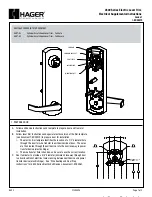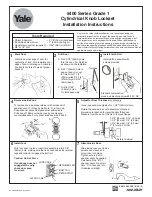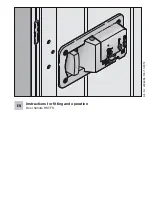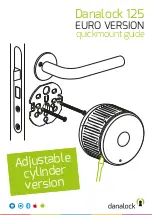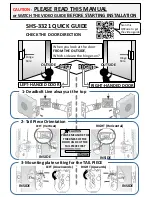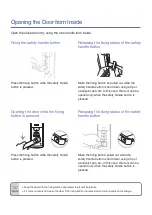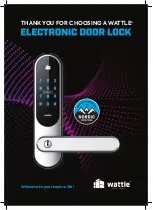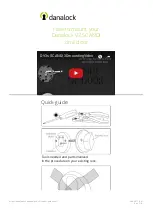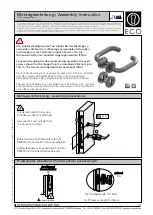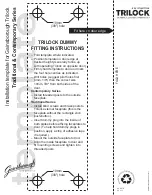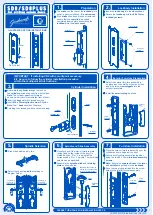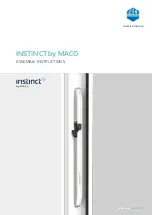User Guide
ENGLISH
Square Faceplate Digital Bluetooth Door Knob
Model 8832001S
8832101S
8832301S
8832401S
Package Includes:
1 - Exterior Faceplate
1 - Interior Faceplate
1 - User Guide
2 - Keys
1 - Strike Plate
1 - Mounting Plate
1 - Latch
1 - 1 3/8” Screws
2 - 5/16” Screws
2 - 1 “ Screws
5 - 3/4” Screws
Read this manual carefully before installing and operating!
Please carefully check the above list to confirm all items have been received. If any items are
missing, please contact Consumer Assistance. ( See page for contact information)
3/4” Screws
1” Screws
5/16” Screws
1 3/8” Screws
Exterior Faceplate
Interior Faceplate
User Guide
Keys
Strike plate
Latch
Mounting Plate
Summary of Contents for 8832001S
Page 23: ...21 BACK OF TEMPLATE ...