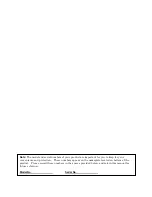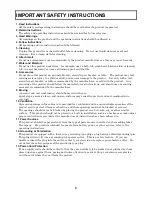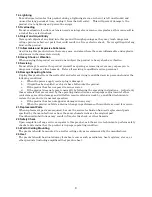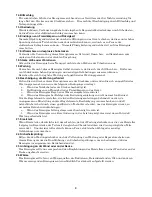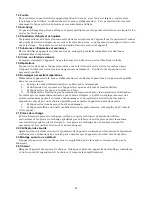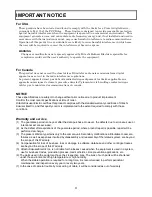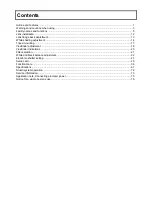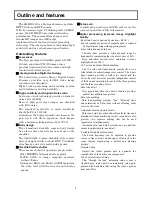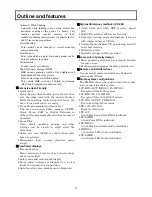Reviews:
No comments
Related manuals for SK-HD1800

ECO Series
Brand: Okina USA Pages: 2

VISION:mini VCC-F22S29APCL
Brand: CIS Pages: 19

SP-45001C-CXP2A
Brand: JAI Pages: 78

MKC-X800
Brand: Ikegami Pages: 91

AP-3200T-10GE
Brand: JAI Pages: 75

See3CAM CU40
Brand: e-con Systems Pages: 22

DF3000AXS
Brand: dallmeier Pages: 33

27X
Brand: D-MAX Pages: 38

DS-2CC1172P
Brand: HIKVISION Pages: 97

HV-D30
Brand: Hitachi Pages: 65

HV-D30
Brand: Hitachi Pages: 60

L5213R-BN
Brand: LG Pages: 2

LSX701
Brand: LG Pages: 42
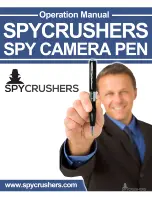
Spy Camera Pen
Brand: Spycrushers Pages: 10

CCBS1345-LP
Brand: Siemens Pages: 6

FCB-CV7320
Brand: Sony Pages: 70

FCB-CV7520
Brand: Sony Pages: 71
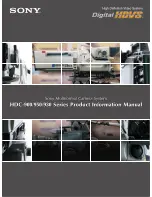
HDC-900 Series
Brand: Sony Pages: 203