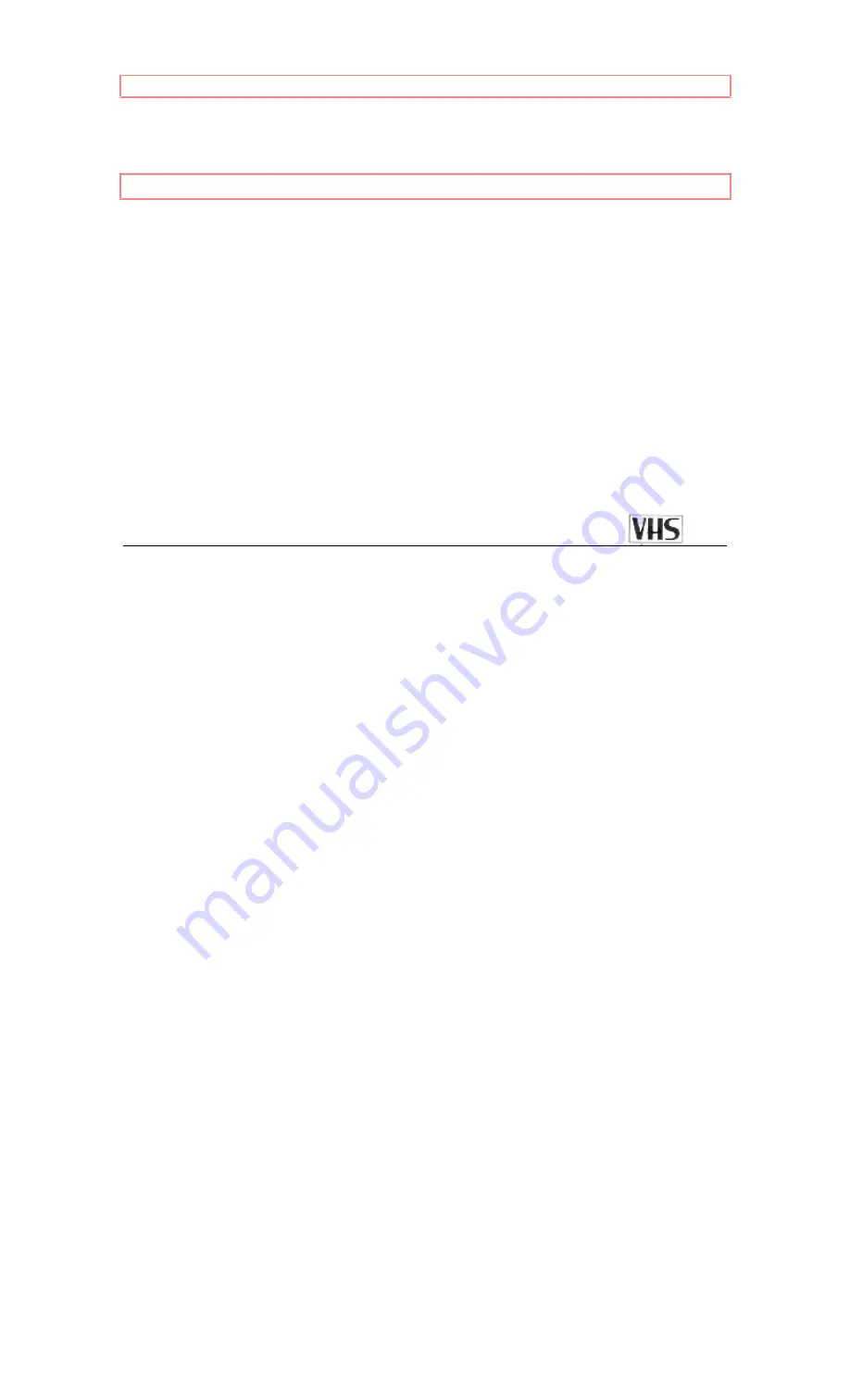
TABLE OF CONTENTS
1
HITACHI
VHS
Video
Deck
VT-M281A
Owner's Manual
Your Complete Guide
to Videocassette Viewing
and Recording
Using these quality features:
Up to 8 delayed recording programs
Auto tracking for improved picture in playback
Cable-compatible frequency synthesizer quartz tuner
Remote control for use with your VCR, TV and cable converter
All basic playback functions on the VCR
On-screen graphic programming guide
Front Audio and Video Jacks
Auto Head Cleaning
HITACHI
HOME
HITACHI
SALES
HITACHI
(HSC)
ELECTRONICS
CORPORATION
CANADA
INC.
(AMERICA), INC.
OF HAWAII, INC.
3300 Trans
Canada Hwy.
3890 Steve Reynolds Blvd.,
3219 Koapaka Street
Pointe Claire, Quebec
Norcross, GA 30093
Honolulu, HI 96819
H9R1B1,
CANADA
Tel.
404-279-5600
Tel.
808-836-3621
Tel.
514-697-
9150
E72118
QR10204
©
Hitachi,
Ltd.
1994
Printed in Malaysia
Summary of Contents for SIDE BY SIDEREFRIGERATOR
Page 44: ...Specifications 44 ...


































