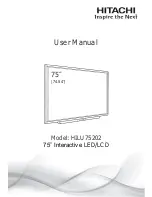Reviews:
No comments
Related manuals for HILU75202

SH37F
Brand: Samsung Pages: 2

Dynapro ET 355 Monitor HL
Brand: 3M Pages: 23

IG 47 A03
Brand: d.s.f. Pages: 8

XV-152 Series
Brand: Eaton Pages: 70

RD 96
Brand: janitza Pages: 30

WAGO-PERSPECTO 762 Series
Brand: WAGO Pages: 2

MA508SG
Brand: Siko Pages: 36

CIT224
Brand: C.ITOH Pages: 196

QES1508 SERIES
Brand: Dynamic Displays Pages: 29

HIS-ML15-***E Series
Brand: Hope Industrial Systems Pages: 24

CS19108R215P
Brand: Chipsee Pages: 14

LX2056
Brand: Electro-mech Pages: 29

VisuNet GMP PC219
Brand: Pepperl+Fuchs Pages: 50

8' flare
Brand: displayit Pages: 6

DPS70
Brand: Parker Pages: 52

Power Panel T30
Brand: B&R Pages: 140

D100X Series
Brand: VETEC Pages: 16

03-06
Brand: eSID Pages: 43