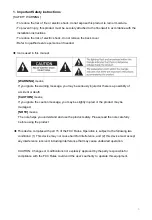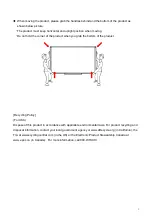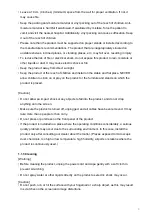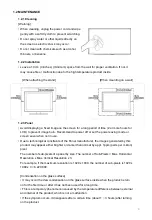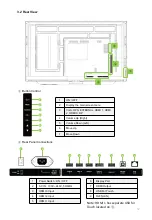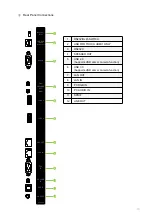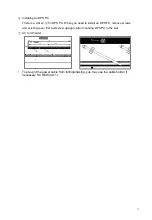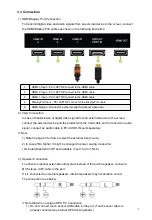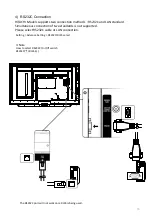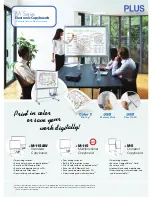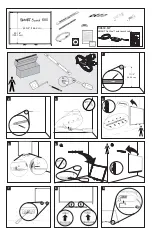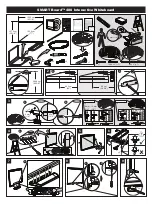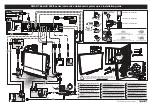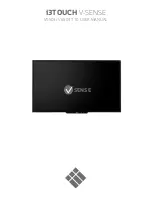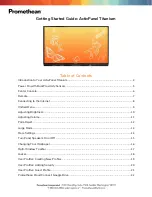Summary of Contents for HILS75204
Page 1: ...User Manual Model HILS75204 Interactive Flat Panel Display 75 74 52 ...
Page 23: ...External Source Double tap to choose a source 23 5 3 External Source Double Tap ...
Page 25: ...25 5 5 Mirroring Synchronize screens with smart devices Double Tap ...
Page 31: ...31 Gestures 1 1 point draw 2 2 point zoom in out adjust the size ...
Page 38: ...38 Gestures 1 2 point long touch Execute the floating annotation ...
Page 51: ...8 Product Dimensions 51 ...
Page 53: ...Rev 001 HAUL ...