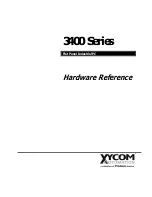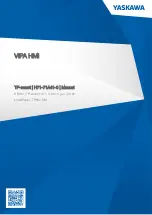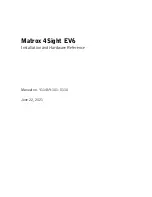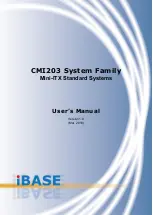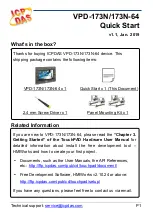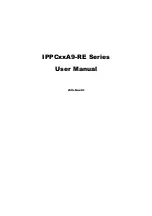Summary of Contents for HF-W2000 50
Page 37: ...C 12 This page is intentionally left blank ...
Page 91: ...2 30 This page is intentionally left blank ...
Page 147: ...This page is intentionally left blank ...
Page 171: ...This page is intentionally left blank ...
Page 183: ...This Page Intentionally Left Blank ...
Page 211: ...This Page Intentionally Left Blank ...
Page 286: ...10 SOFTWARE RAID1 10 43 Clicking Close redisplays the menu window ...