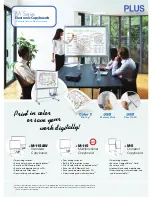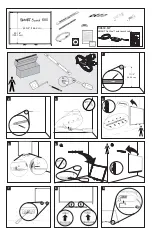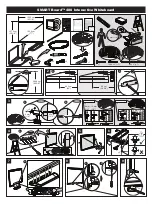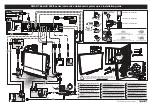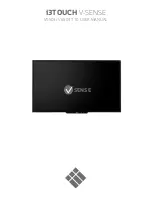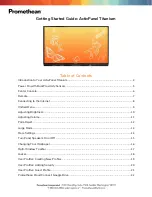Summary of Contents for FHD7510
Page 1: ...75 190cm INTERACTIVE MONITOR FHD7510PC FHD7510 LED ...
Page 11: ...10 SUPPLIED COMPONENTS Remote Controller CR2025 Battery Power Cord IB ...
Page 22: ...21 RS 232 COMMAND TABLE ...
Page 29: ...28 Dimensional Drawings ...
Page 32: ...31 ASSEMBLY INSTRUCTION FOR INTERACTIVE MONITOR WALL MOUNT 1000 519 681 200 200 600 ...