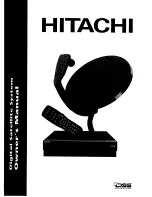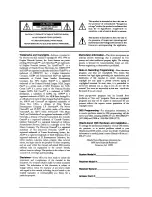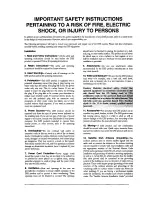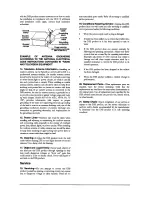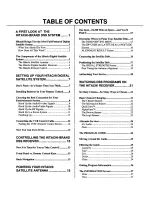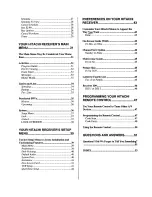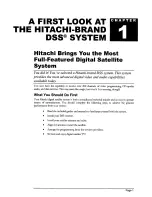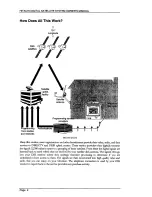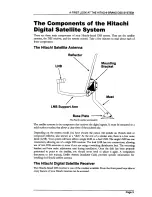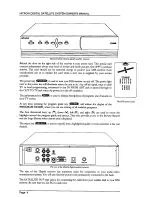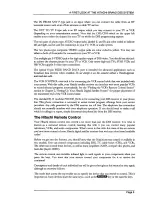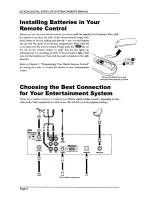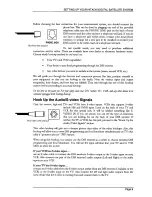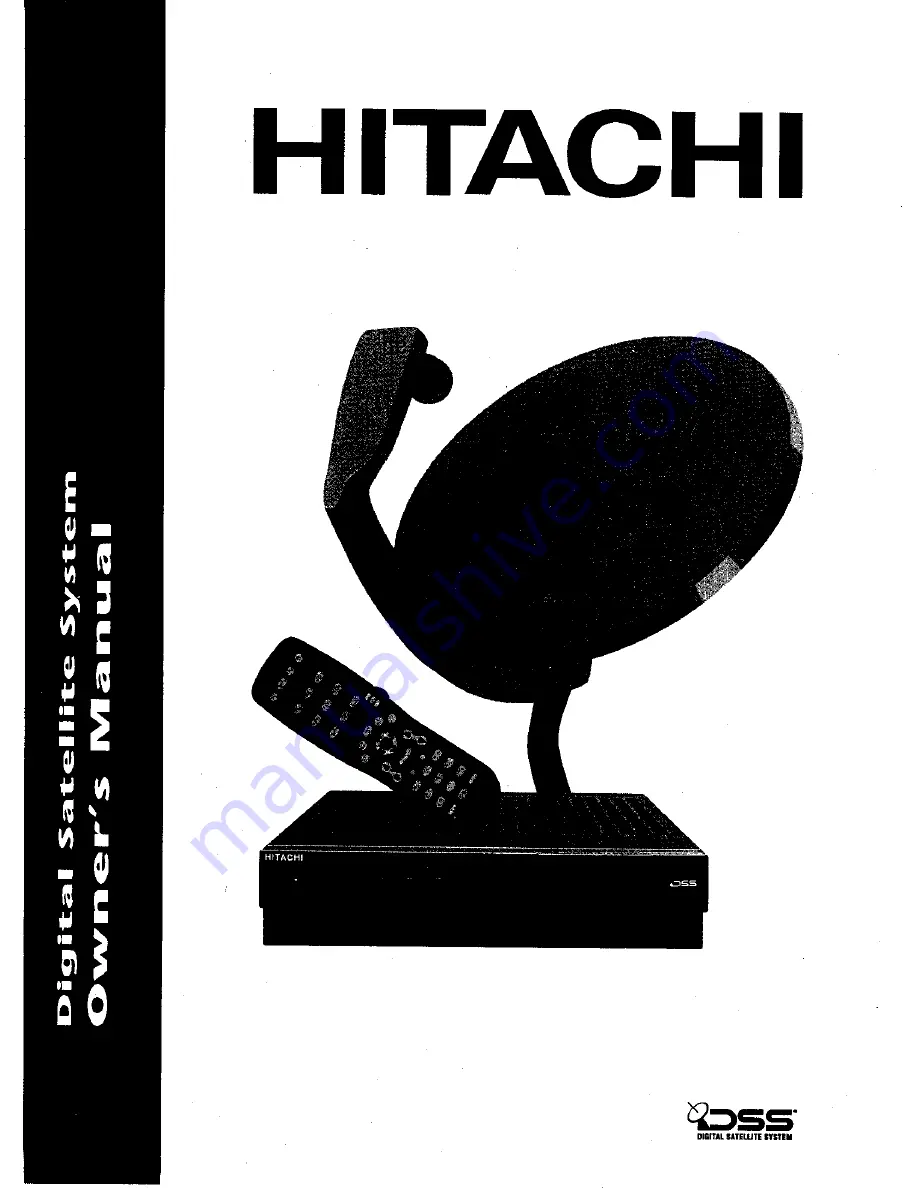Reviews:
No comments
Related manuals for DSS SYSTEM

LE46A900
Brand: Samsung Pages: 32

SQ530
Brand: Uniden Pages: 41

81285_1
Brand: Raymarine Pages: 18

MXL012/55
Brand: Maxview Pages: 24

33STV
Brand: Raymarine Pages: 62

AutoMotion Dome T2
Brand: MotoSAT Pages: 9

UST-4500
Brand: Uniden Pages: 54

Shawdirect
Brand: Shaw Pages: 14

DVB-S6800PLUS
Brand: Dish TV Pages: 20

KiwiSat
Brand: Apollo Entertainment Pages: 24

B2C2 SKY2PC
Brand: Nebulink Pages: 12

HCC9300
Brand: Uniden Pages: 18

Trac-King In-Motion 9760
Brand: King-Dome Pages: 22
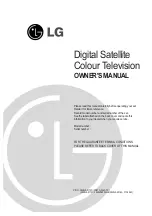
DI-28Z12
Brand: LG Pages: 44

Mediamaster 112T
Brand: Nokia Pages: 26

Mediamaster 9660S
Brand: Nokia Pages: 30

LE46A900
Brand: Samsung Pages: 62

COM2000
Brand: Technicolor Pages: 126