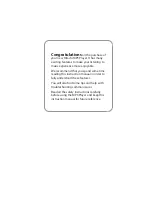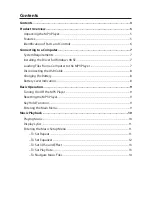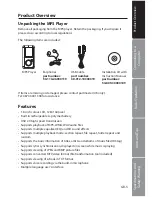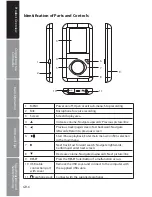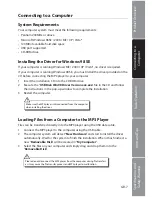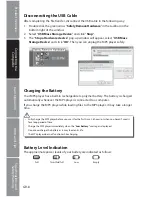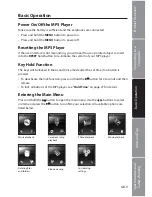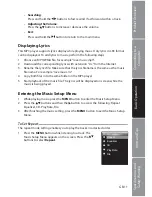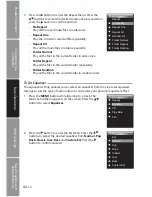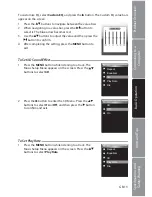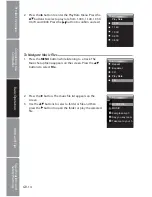Reviews:
No comments
Related manuals for DMP260

BeoSound 3
Brand: Bang & Olufsen Pages: 20

V18
Brand: Laser Pages: 13

GENESIS
Brand: Mach Speed Technologies Pages: 24

Sansa TakeTV
Brand: SanDisk Pages: 23

X-410 BK
Brand: Xcube Pages: 20

Z-cyber
Brand: Zling Studio Pages: 12

MP-500V
Brand: Jens of Sweden Pages: 34

MP142AI
Brand: MPMan Pages: 42

ea2020G
Brand: Rollei Pages: 31

Archos 1.4
Brand: Archos Pages: 2

PMP120-4
Brand: Polaroid Pages: 2

NT-70A
Brand: Naxa Pages: 21

E6 Jr. Series
Brand: Ematic Pages: 1

Powbox V25
Brand: i. Tech Dynamic Pages: 19

ZEN X-FI 16GB/32GB - ZEN X-FI QUICKSTART BACK
Brand: Creative Pages: 1

X-503 BK
Brand: X-Cube Pages: 50

Music Maker
Brand: Califone Pages: 16

LUNA DT7
Brand: X4-TECH Pages: 25