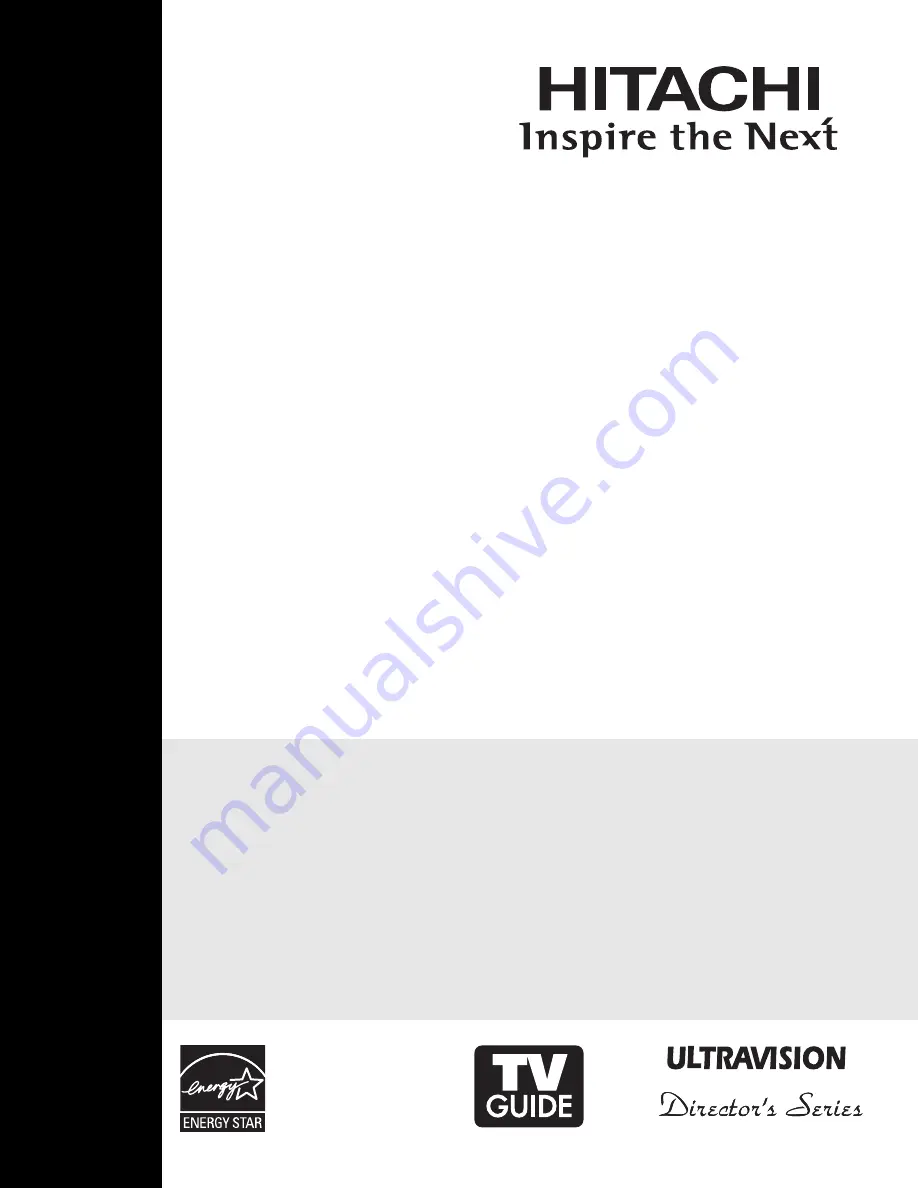
As an Energy Star
®
Partner,
Hitachi, Ltd. has determined
that this product meets the
Energy Star
®
guidelines for
energy efficiency.
LCD Flat Panel TELEVISION
Operating Guide for
37HLX99
IMPORTANT SAFETY INSTRUCTIONS ....................................................................................... 2-3
FIRST TIME USE ....................................................................................................................... 4-22
THE REMOTE CONTROL........................................................................................................ 23-40
ON-SCREEN DISPLAY ............................................................................................................ 41-69
USEFUL INFORMATION.......................................................................................................... 70-78
END USER LICENSE AGREEMENT FOR HITACHI DTV SOFTWARE...........................................79-87
APPENDIXES...........................................................................................................................88-89
INDEX.............................................................................................................................................90
Summary of Contents for 37HLX99 - LCD Direct View TV
Page 91: ...91 Notes ...
Page 92: ...92 Notes ...
Page 93: ...93 Notes ...
Page 94: ...94 Notes ...
Page 95: ...95 Notes ...
Page 96: ...QR68671 ...


































