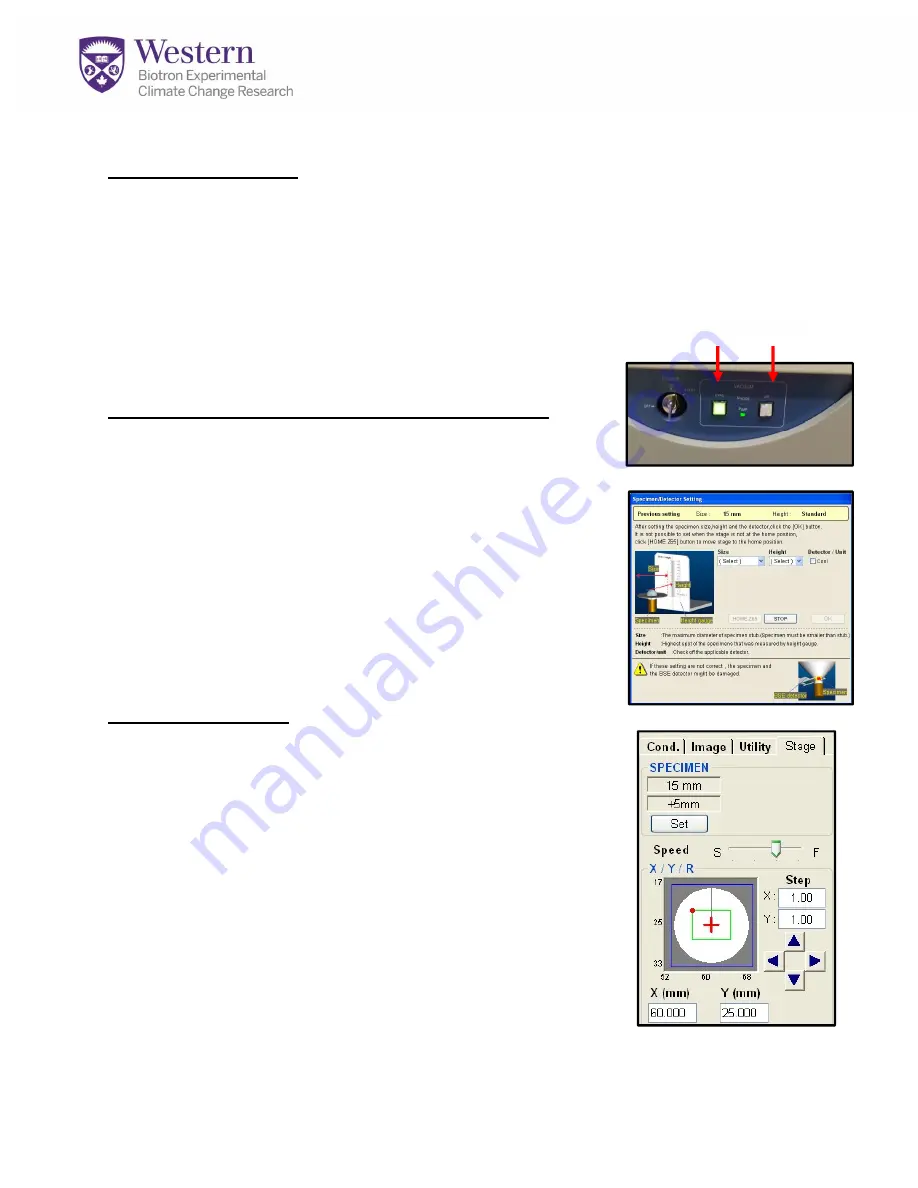
Using the Hitachi 3400-N VP-SEM
Before You Begin:
Sign in on the Calendar
(we are pretty strict about this).
Wear gloves
when handling anything that goes in the chamber such as stubs,
specimens, sample holders.
Finger oils contaminate the machine and destroy image
quality.
Measure your sample’s diameter and height accurately:
Improper sample measurements will cause the sample to hit
the detectors and create thousands of dollars of damage!
Opening the Chamber to Load Specimens
(This may also be done later using the software)
1.
Click the “AIR” button on the front of the machine
(push hard enough to hear vacuum change)
(Fig. 1-A)
:
2.
Wait a few minutes until you hear the machine beep
3.
Insert sample holder. **For multi-holder, insert with
sample #1 facing blue pen mark in chamber**
4.
Close the chamber and hold it shut with your hand.
Press “EVAC” button on front of machine
(Fig. 1-B)
. Let go
of chamber door when vacuum engages it.
Starting PC-SEM:
5.
Click the “PC-SEM” icon on the desktop. There is no
password.
6.
When the PC-SEM finishes booting, you will see the
Specimen Dimensions window above
(Fig. 2)
. Select the
correct
Diameter/Size and Height
(Fig. 2-A)
for the
sample. Click
OK.
7.
On the right side of the screen are 4 overlapping control
panels -Condition, Image, Utility and Stage
(Fig. 3)
. The
software will launch on the stage control panel as shown.
8.
Check the other panels to be sure the last user left
this in the modes you want to use or you’ll have
difficulties and could damage your sample.
Figure 2. Specimen Size Setting
-A
Figure 3. Control Panels
EVAC AIR
-A
B-
Figure 1. Front Panel Buttons



























