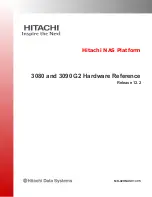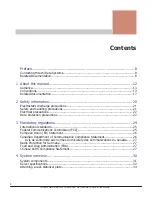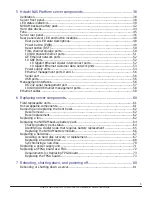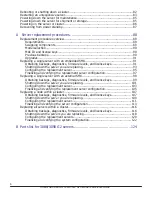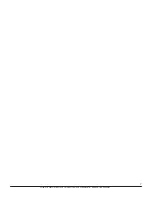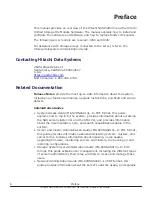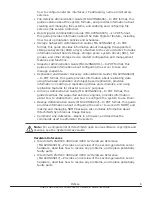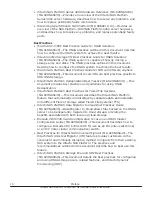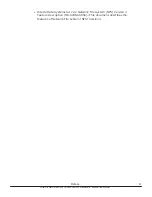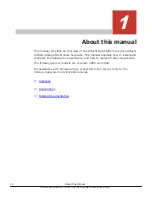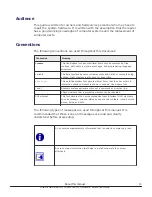Summary of Contents for 3080 G2
Page 1: ...Hitachi NAS Platform 3080 and 3090 G2 Hardware Reference Release 12 2 MK 92HNAS017 05 ...
Page 7: ...7 Hitachi NAS Platform 3080 3090 G2 Hardware Reference Guide ...
Page 19: ...About this manual 19 Hitachi NAS Platform 3080 3090 G2 Hardware Reference Guide ...
Page 28: ...28 Mandatory regulations Hitachi NAS Platform 3080 3090 G2 Hardware Reference Guide ...
Page 29: ...Mandatory regulations 29 Hitachi NAS Platform 3080 3090 G2 Hardware Reference Guide ...
Page 35: ...System overview 35 Hitachi NAS Platform 3080 3090 G2 Hardware Reference Guide ...
Page 79: ...Replacing server components 79 Hitachi NAS Platform 3080 3090 G2 Hardware Reference Guide ...
Page 128: ...Hitachi NAS Platform 3080 3090 G2 Hardware Reference Guide ...