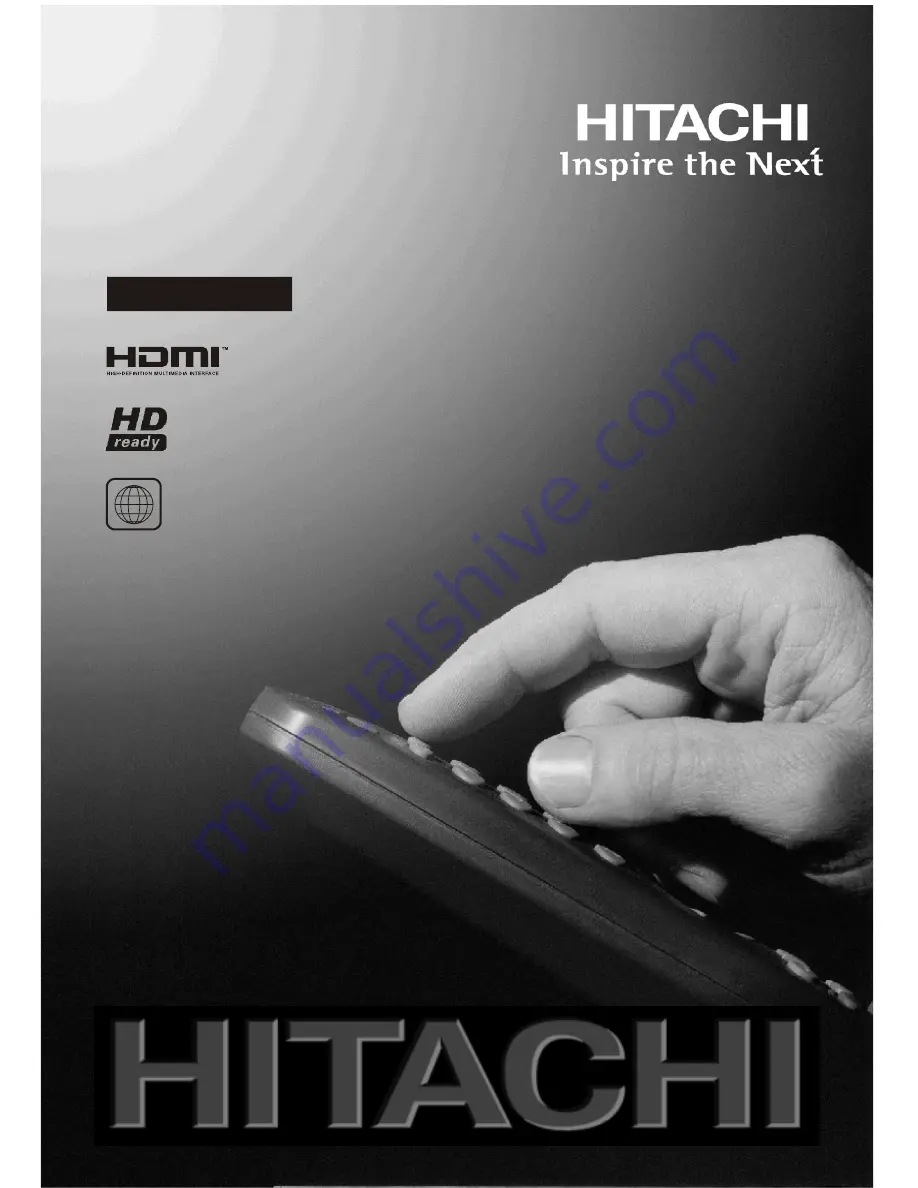
22LD3750DC
2
22" LCD Colour Television
Télévision Couleur LCD avec lecteur DVD integral
LCD-Farb-TV-Gerät mit integriertem DVD-Player
Televisione a Colori LCD con lettore DVD integrato
with integral DVD player
GB
F
D
I
Instructions for use
Notice d'utilisation
Bedienungsanleitung
Istruzioni per l'uso


































