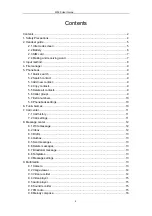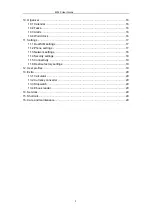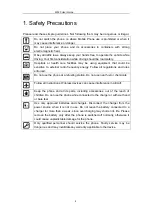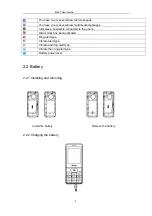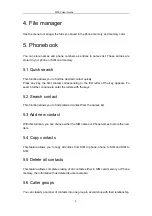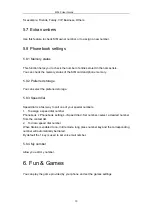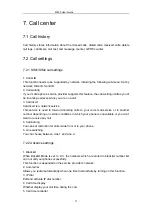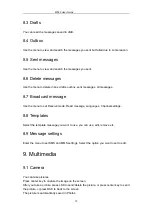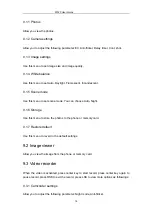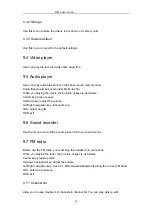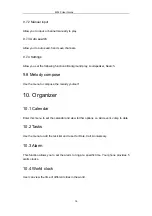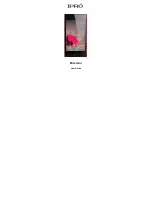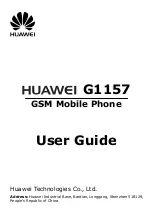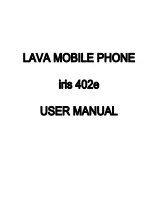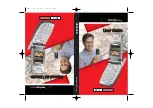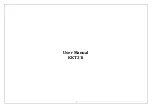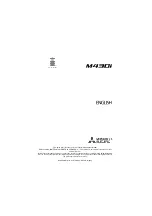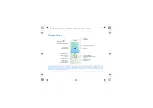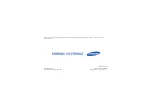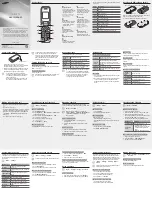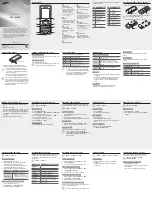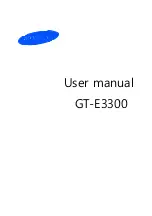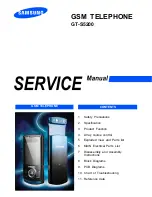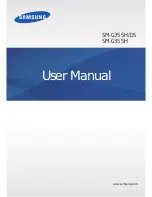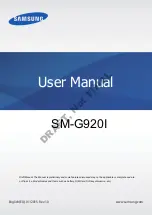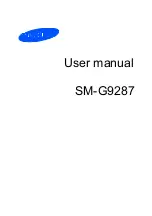M320 User Guide
1
This document and all its contents included remain the proprietary material of Qingdao
Haier Telecom Co. Ltd. (Haier Telecom) and are protected by the Chinese laws and
applicable international conventions on copyrights. Any reproduction, transmission,
disclosure
,
revision, modification or use otherwise of this document or the whole or part of
its contents, in whatever form and by whatever means, is not permitted without prior
express written authorization from Haier Telecom. Offenders will be liable for any and all
damages caused by their offence hereof and will be subject to all remedies that Haier
Telecom is entitled to seek under applicable laws.