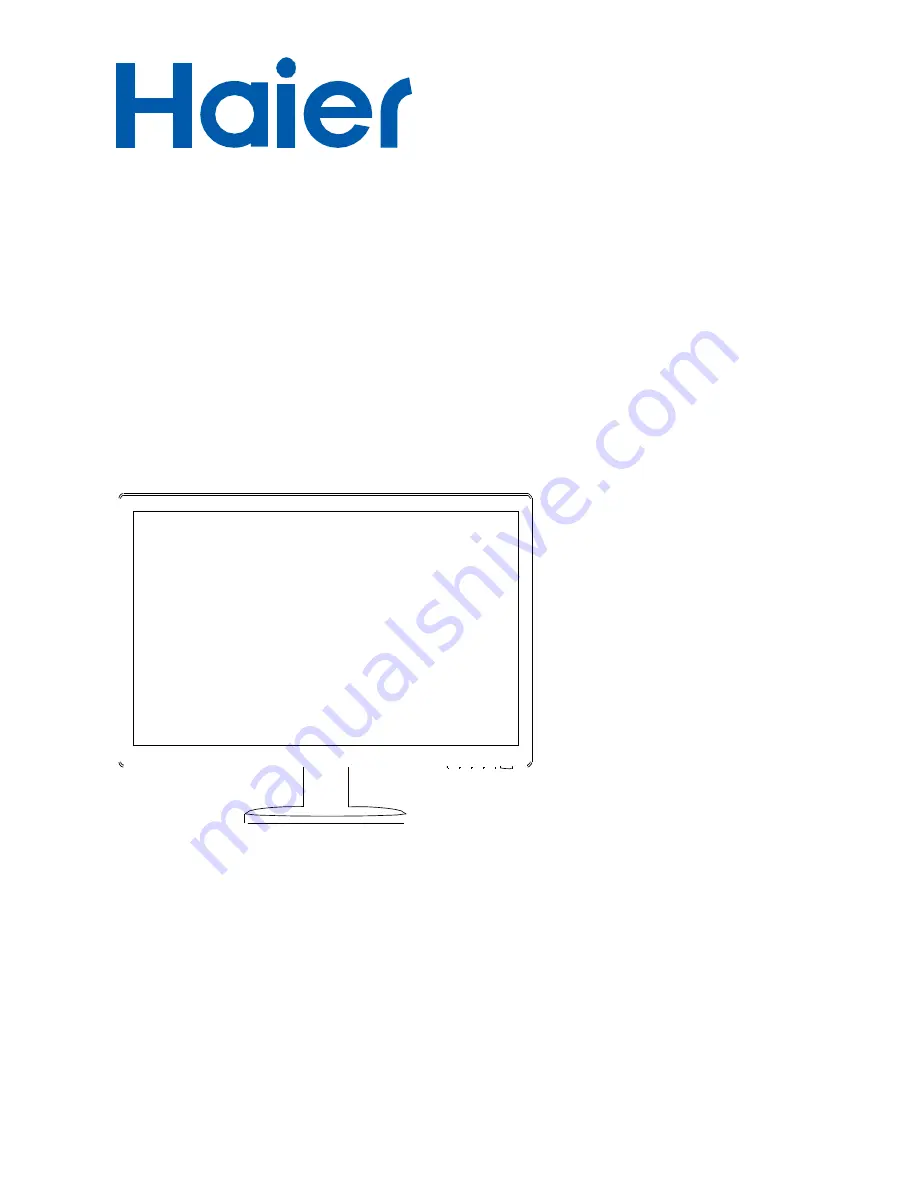
LCD Monitor
User Manual
Model
HT-20216C
•
Please read this manual carefully before use.
•
The company reserves the right to final interpretation of the instructions.
•
Product appearance, please prevail in kind.
•
Please keep it with the invoice after reading it.
•
In case of product technology or software upgrade, without prior notice
1

































