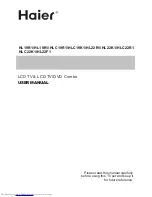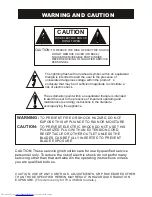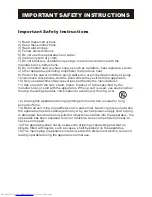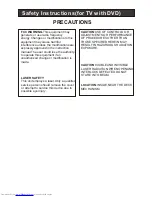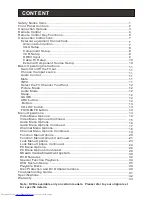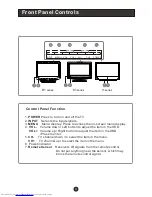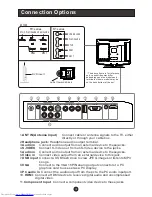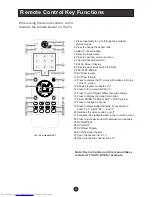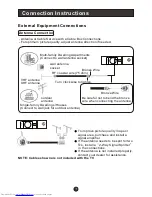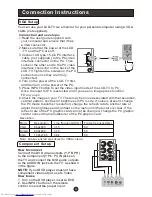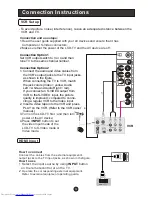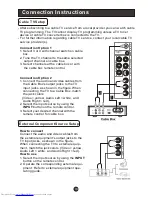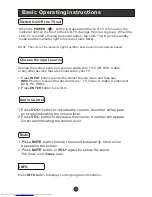Reviews:
No comments
Related manuals for HL22F1 - Designer F-Series - 22" LCD TV

L32K1
Brand: Haier Pages: 54

HL15R - 15" LCD TV
Brand: Haier Pages: 26

HL15R - 15" LCD TV
Brand: Haier Pages: 61

HL22F1 - Designer F-Series - 22" LCD TV
Brand: Haier Pages: 50

HL22KN1
Brand: Haier Pages: 26

HL22KN1
Brand: Haier Pages: 56
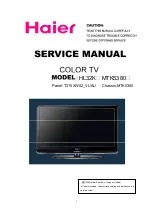
HL32K
Brand: Haier Pages: 54

HL37B - 37" LCD TV
Brand: Haier Pages: 45
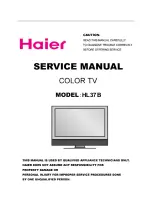
HL37B - 37" LCD TV
Brand: Haier Pages: 49
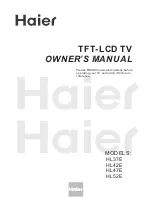
HL47E - 47" LCD TV
Brand: Haier Pages: 50
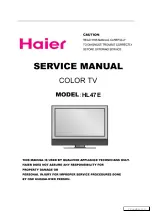
HL47E - 47" LCD TV
Brand: Haier Pages: 50

HLC15R - 15" LCD TV
Brand: Haier Pages: 62
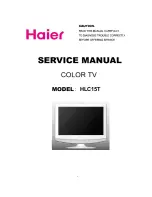
HLC15T
Brand: Haier Pages: 55

HLC19E
Brand: Haier Pages: 43
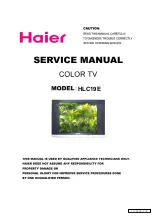
HLC19E
Brand: Haier Pages: 36

HLC19KW1 - K-Series - 19" LCD TV
Brand: Haier Pages: 50
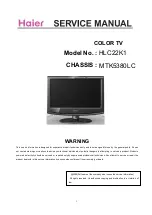
HLC22K1 - K-Series - 22" LCD TV
Brand: Haier Pages: 50
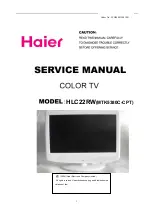
HLC22RW
Brand: Haier Pages: 55