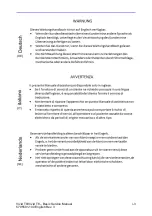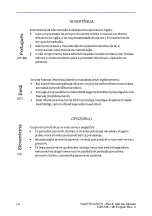Summary of Contents for T8
Page 5: ...Vivid T9 Vivid T8 Basic Service Manual i 3 5795591 100 English Rev 3 ...
Page 6: ...i 4 Vivid T9 Vivid T8 Basic Service Manual 5795591 100 English Rev 3 ...
Page 7: ...Vivid T9 Vivid T8 Basic Service Manual i 5 5795591 100 English Rev 3 ...
Page 8: ...i 6 Vivid T9 Vivid T8 Basic Service Manual 5795591 100 English Rev 3 ...
Page 9: ...Vivid T9 Vivid T8 Basic Service Manual i 7 5795591 100 English Rev 3 ...
Page 10: ...i 8 Vivid T9 Vivid T8 Basic Service Manual 5795591 100 English Rev 3 ...
Page 11: ...Vivid T9 Vivid T8 Basic Service Manual i 9 5795591 100 English Rev 3 ...
Page 12: ...i 10 Vivid T9 Vivid T8 Basic Service Manual 5795591 100 English Rev 3 ...
Page 13: ...Vivid T9 Vivid T8 Basic Service Manual i 11 5795591 100 English Rev 3 ...
Page 14: ...i 12 Vivid T9 Vivid T8 Basic Service Manual 5795591 100 English Rev 3 ...
Page 15: ...Vivid T9 Vivid T8 Basic Service Manual i 13 5795591 100 English Rev 3 ...
Page 20: ...i 18 Vivid T9 Vivid T8 Basic Service Manual 5795591 100 English Rev 3 ...
Page 28: ...i 26 Vivid T9 Vivid T8 Basic Service Manual 5795591 100 English Rev 3 ...
Page 158: ...System Setup 3 78 Vivid T9 Vivid T8 Basic Service Manual 5795591 100 English Rev 3 ...
Page 210: ...Service Adjustments 6 4 Vivid T9 Vivid T8 Basic Service Manual 5795591 100 English Rev 3 ...
Page 308: ...Renewal Parts 9 12 Vivid T9 Vivid T8 Basic Service Manual 5795591 100 English Rev 3 ...
Page 344: ...Care and Maintenance 10 36 Vivid T9 Vivid T8 Basic Service Manual 5795591 100 English Rev 3 ...
Page 349: ...GE ...