Reviews:
No comments
Related manuals for NEMA

Go
Brand: ZAPTEC Pages: 240

eMH1 WALLBOX
Brand: ABL Pages: 94

eMH1 WALLBOX
Brand: ABL Pages: 176
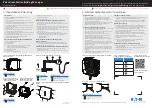
Green Motion Building
Brand: Eaton Pages: 12

LS4 Wallmounted
Brand: GARO Pages: 15

ENTITY PRO
Brand: GARO Pages: 2

DAF POWERCHOICE 250A
Brand: Paccar Pages: 20

SPI6
Brand: Schumacher Electric Pages: 87

eMH3
Brand: ABL Pages: 66
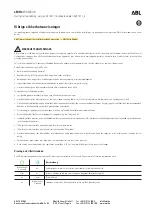
eMH3
Brand: ABL Pages: 4

SmartShot Automatic 12V 1.5 Amp 5 Stage
Brand: Yuasa Pages: 44

Green Motion DC 66
Brand: Eaton Pages: 18

241170-53-1
Brand: Inbay Pages: 20

DAF CHARGEMAX 90
Brand: Paccar Pages: 40

13553
Brand: Gacell Pages: 12

Wallbox GLB
Brand: GARO Pages: 15

PACCHARGE AC20
Brand: Paccar Pages: 63

F-2024
Brand: Ferve Pages: 28

















