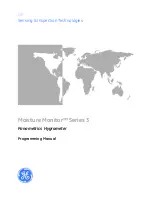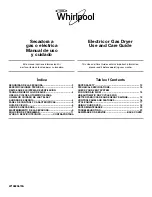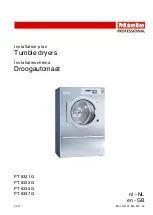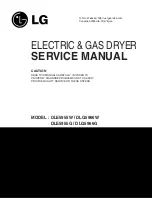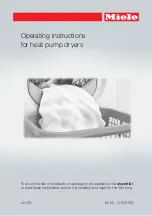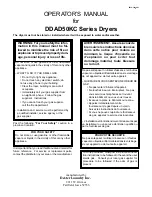Summary of Contents for Moisture monitor series 3
Page 6: ...Chapter 1 ...
Page 15: ...Chapter 2 ...
Page 26: ...Your passcode is 2719 Please remove this page and put it in a safe place for future reference ...
Page 27: ...Chapter 3 ...
Page 78: ...Chapter 4 ...