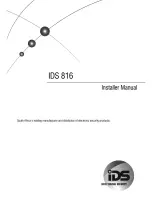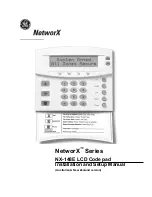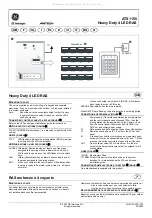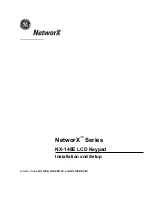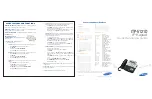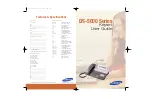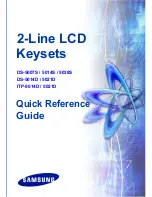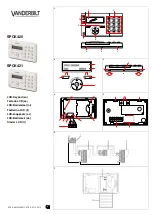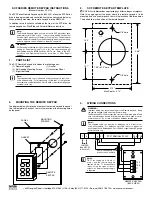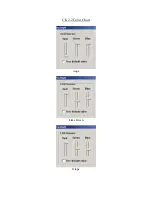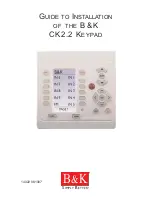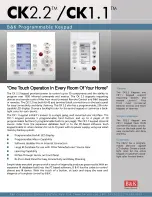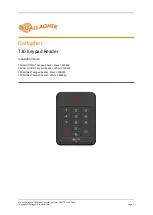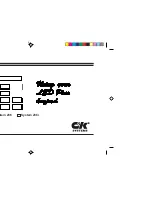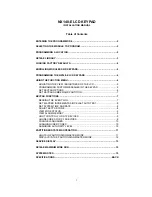Summary of Contents for AL-1103
Page 1: ...Alliance System User Manual ...
Page 28: ...Alliance System User Manual 22 ...
Page 72: ...Alliance System User Manual 66 ...
Page 76: ......
Page 1: ...Alliance System User Manual ...
Page 28: ...Alliance System User Manual 22 ...
Page 72: ...Alliance System User Manual 66 ...
Page 76: ......