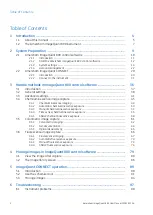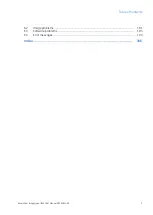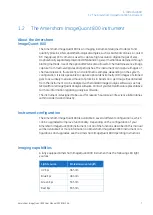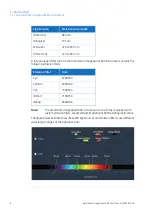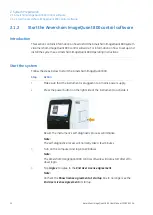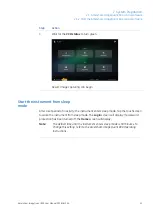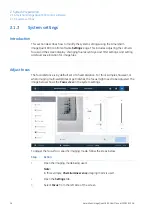Reviews:
No comments
Related manuals for 800

C300
Brand: Calistair Pages: 44

T Series
Brand: Pall Pages: 51

7600 Series
Brand: Campden instruments Pages: 8

4000 Series
Brand: Omni Pages: 193

ImageQuant LAS 4000
Brand: GE Pages: 86

AKTA avant
Brand: GE Pages: 134

AKTApure
Brand: GE Pages: 160

25
Brand: Labnet Pages: 5

D1200
Brand: Labnet Pages: 2

SRL Series
Brand: iET Pages: 17

AKTAprocess
Brand: GE Pages: 16

J1250
Brand: Hanil Pages: 60

Mini
Brand: Parata Pages: 40

5000
Brand: YSI Pages: 70

150
Brand: Raith Pages: 26

3G
Brand: Haenim Pages: 2

7200
Brand: Labokey Pages: 5

D-IMager EKL3104
Brand: Panasonic Pages: 13