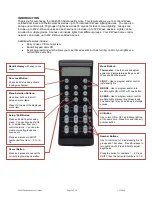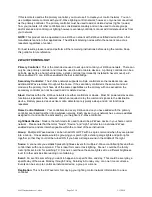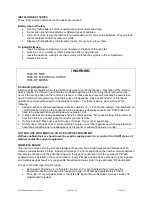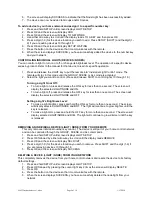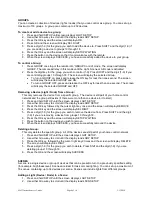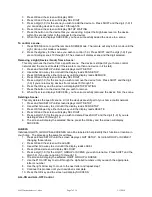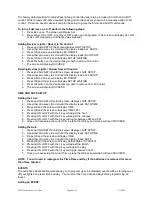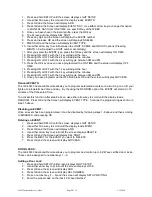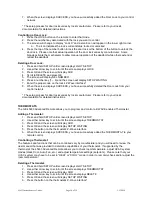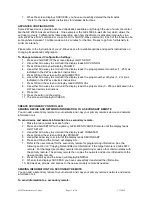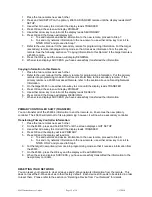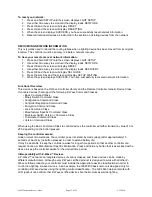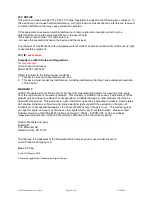45633 Instructions rev 1-a.doc
Page 1 of 14
1/13/2010
INTRODUCTION
Thank you for purchasing the GE 45633 Advanced Remote. This remote allows you to control Z-Wave
certified door locks and thermostats as well as up to 18 individual Z-Wave lighting devices. You can also
set up and control up to 18 groups of lights as well as 18 scenes for task or mood lighting. Groups can
include up to 232 Z-Wave devices and each scene can include up to 32 Z-Wave devices. Lights can be
included in multiple groups. Scenes can include lights from different groups. Your Z-Wave home control
network can include up to 232 Z-Wave enabled devices.
Additional features include:
Easy to use LCD menu system
Backlit keypad and LCD
Event programming which allows you to set timed events such as turning on all of your lights at a
certain time every day.
Backlit display
with easy to use
menu
Mode Buttons:
Thermostat
– Use to check and adjust
system and temperature settings on a Z-
Wave enabled thermostat
LIGHT
– Use to program and/or control
individual lights
GROUP
- Use to program and/or turn
multiple lights ON or OFF with one button
SCENE
– Use to program and/or control
multiple lights at preset brightness levels.
The same light may be included in multiple
scenes.
Menu Selection Buttons:
Use arrow buttons to scroll
between menu items
Press OK to select the displayed
menu item
Setup / Shift Button
Press and hold to enter setup
mode. You can then add lights
to, or delete them from your
control network. You can also
create or modify groups and
scenes, etc.
Press and release to SHIFT
number buttons from 1 - 9 to 10 -
18.
Number Buttons
Use to control up to 18 individual lights, 18
groups and 18 scenes. Press & release to
turn lights on/off. Press & hold to adjust
brightness.
Press the button for numbers 1
– 9; Press
SHIFT, then the button for numbers 10-18
Cancel Button
Press and release to cancel the
current programming operation
All Button
Use to turn ON or OFF all Z-Wave lighting
at the same time. Press ALL and then any
number button
Door Lock Button:
Check lock status and activate
locking mechanism