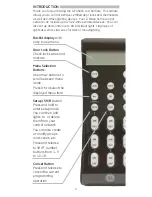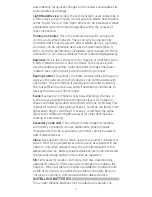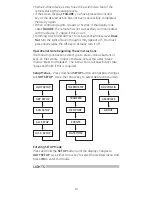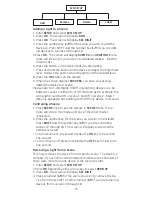GE SmartHome
™
Wireless Lighting Control
Advanced Remote
•
Individual Z-Wave devices
•
Groups*
•
Lighting scenes**
18
CONT
RO
L
Control up to 232 Z-Wave enabled devices.
*A group turns multiple lights on/off at the same time.
**A scene dims or brightens lights in multiple areas
to suit your mood.
Works with any Z-wave
certified lighting module